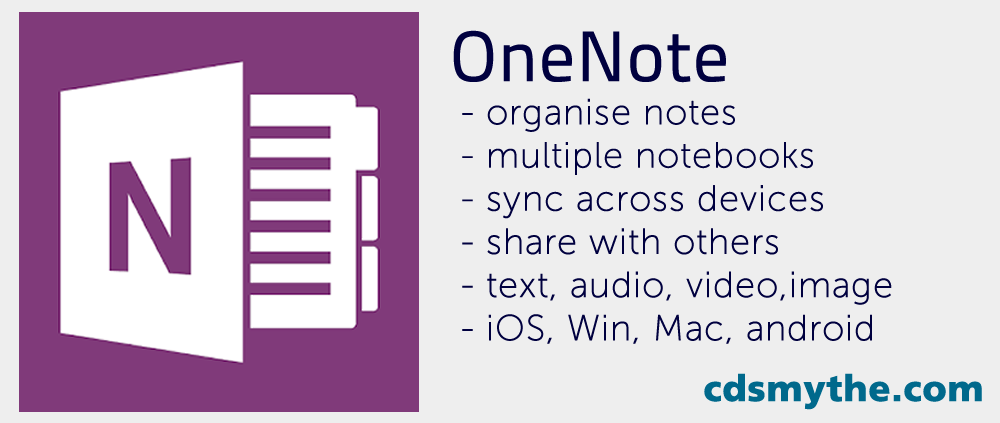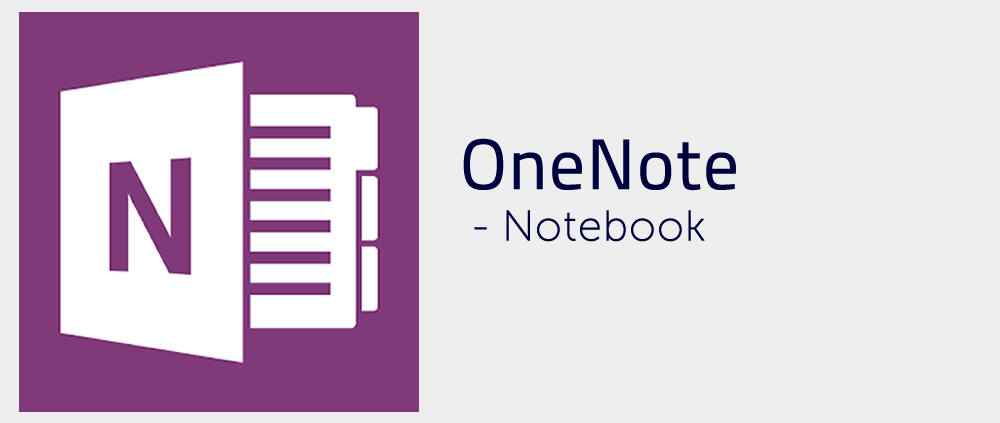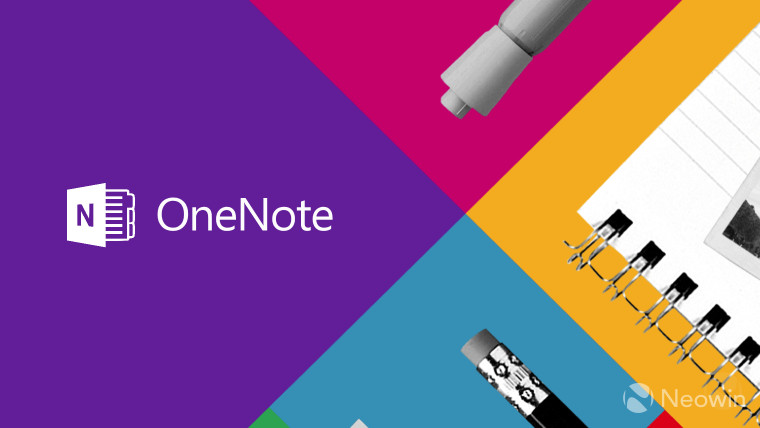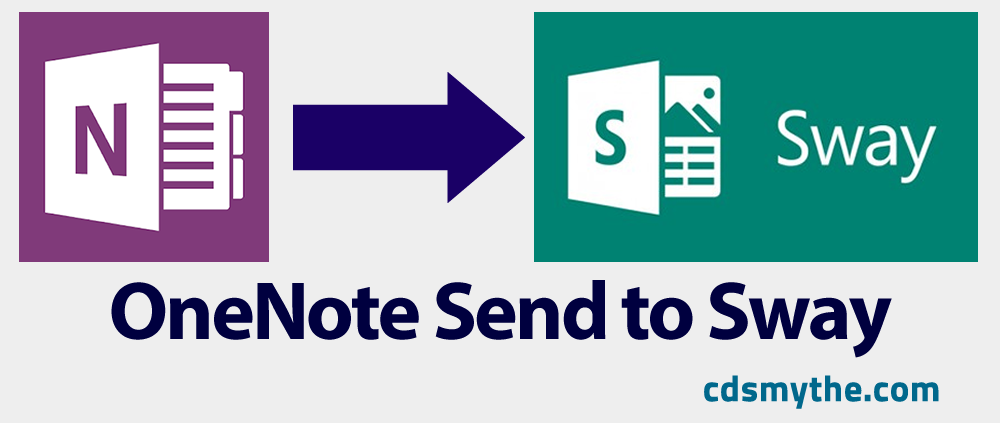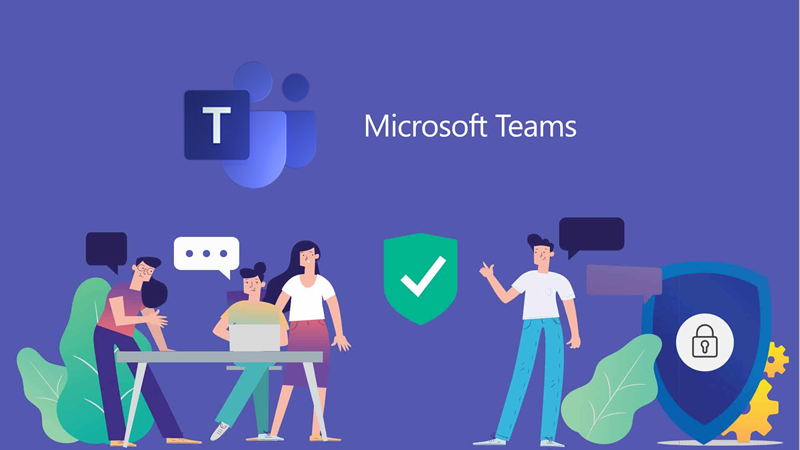1 Minute Introduction to OneNote
1 Minute Introduction to OneNote
OneNote is a notetaking tool included in Microsoft Office and now available on your web browser or as a mobile app for android and iOS. When using Onedrive you can sync it across computer and mobile devices to record notes which can include text, images, audio, video. Notes are organised into Sections of a Notebook. You can setup any number of Notebooks.
Introductory video from Office 365 (1:16)
My Use of Onenote
Ive been using Evernote Premium since it came out around 2008/2009 and still use it for my personal notes on various devices.
But I started using Onenote in 2016 for work and it’s now my main tool outside of email. Onenote is software from Microsoft which enables me to create digital Notebooks which can contain Sections, each section can be made up of any number of Pages.
Pages can contain, Text, Images, recorded Audio or Video, and are saved instantly as I work. I can move Pages between Sections or Sections between Notebooks. I can even share Notebooks with other Office 365 users.
What does the OneNote app do?
The OneNote app offers me the core features of the full desktop version of OneNote which makes it great to record notes on my iPhone or iPad when getting out the laptop is too much trouble. Because my OneNote notebook files are stored on OneDrive in the Cloud the data syncs and when other devices running OneNote are connected OneNote data is synced, so everything stays up to date.
How can I use the OneNote app?
For my work I currently have around 7 Notebooks on various topics relating to my Role. Each Notebook has a number of Sections and those Sections contain Pages. For example one Notebook titled “Digital Tools” has content on various software and apps that I can share with others when they ask me what something is and how they could use it.
I have my Digital Tools notebook organised into Sections named Social Media, Video and Robotics and then each section contains relevant Pages, for example the Social Media section has pages on Twitter, Snapchat, Facebook, Instagram.
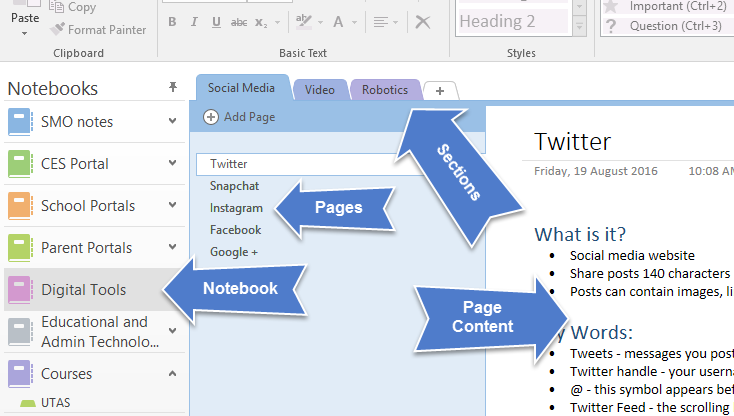
An example of a OneNote Notebook/Section/Page structure
When I open the OneNote app on my iPhone (below) I can access this notebook and its contents, but the view and features are obviously different because of the device.
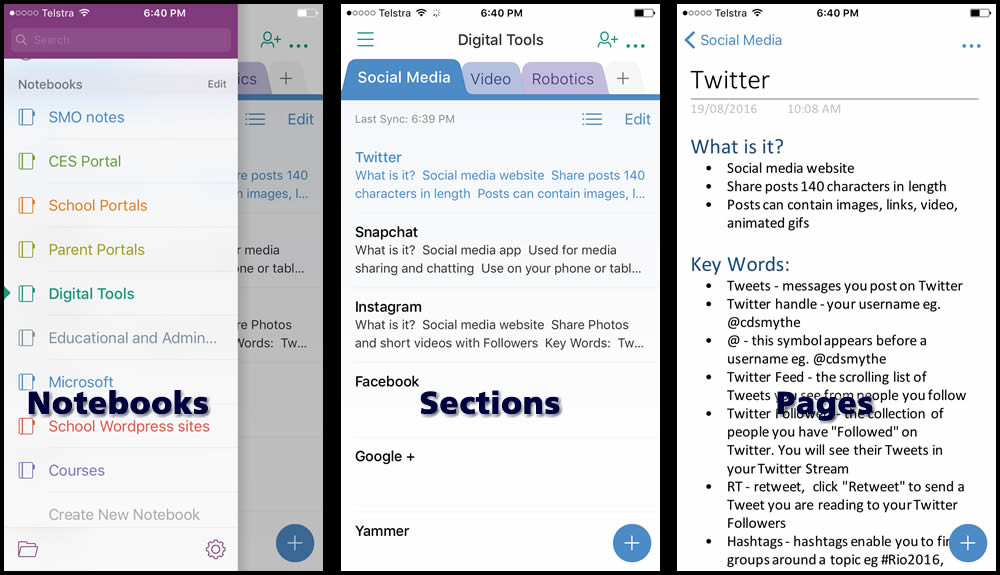
OneNote Notebook, Section and Page view on iOS app
One of the great things I use a lot is the iPhone’s camera to add photos of presentation slides during a workshop or presentation. After taking the photo in OneNote you have the option to crop the image by dragging handles to the image corners – OneNote then does it’s best to align the image flat. If its a Whiteboard photo just tap the “Whiteboard” button and watch the magic happen…..
Video: OneNote iPad app (33:16)
Sharing OneNote Notebooks
Once your using OneNote with OneDrive you have the ability to share your notebooks with others. For example, my Digital Tools notebook could be shared with other educators who could then view or contribute to the notebook content depending on what level of sharing I choose. This collaboration feature enables you to use OneNote as a tool for purposes where information needs to be up-to-date and available to a group.
When sharing a Notebook you are also able to protect sections within the notebook with a password, should you not want to share the whole thing.
Links to OneNote training and video:
Microsoft OneNote Help Microsoft OneNote 2016 Training Microsoft OneNote Free eBook Microsoft OneNote for Students, Teachers, Administrators Microsoft OneNote Community Support Forum
Summary
OneNote is a really great tool for keeping the information you need to keep, organised and synchronised on various devices. The OneNote app makes it easy to access those Notebooks on your mobile devices. If you’re a OneNote user you will value having access via the app.
Share this summary image with your followers!