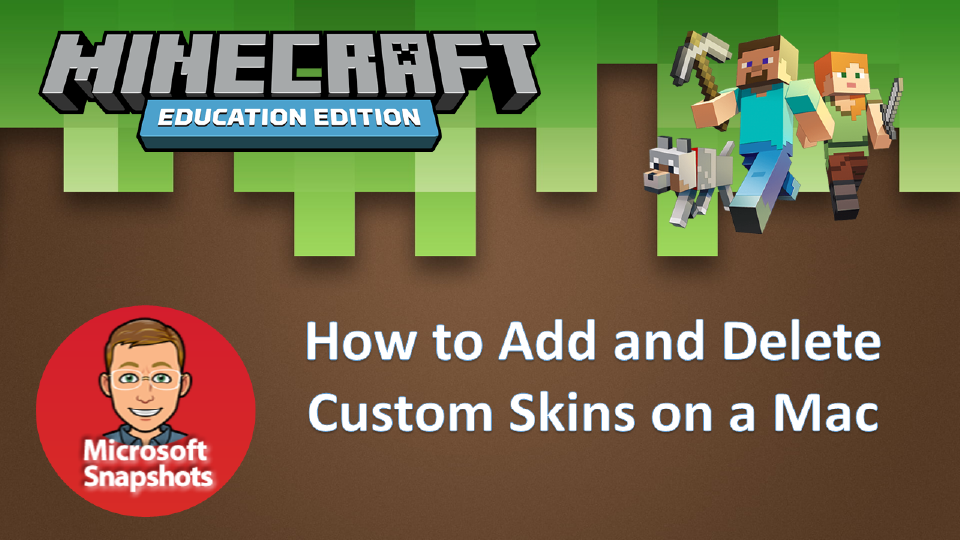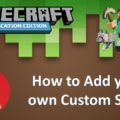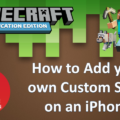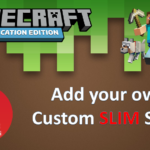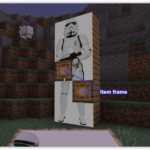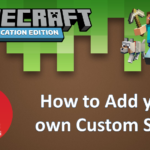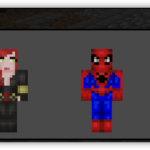If you’re playing Minecraft: Education Edition on a Mac computer, then here is a guide on how to add your own custom Skins to Minecraft Education Edition.
Install Custom skins for Minecraft Education Edition on a Mac computer
- Using the Minecraft skinpack creator form (click here to open Form in new Tab), give the Minecraft Skin and Skin template a name and give it any version number
- Then browse and select your custom Skin .PNG file from your computer and click submit
- Download and Save the MCPACK file created by the form
- Open Finder and double click the downloaded MCPACK file
- In the File drop down choose All Applications then scroll the Applications and select Minecraft Education Edition, then click the Add button
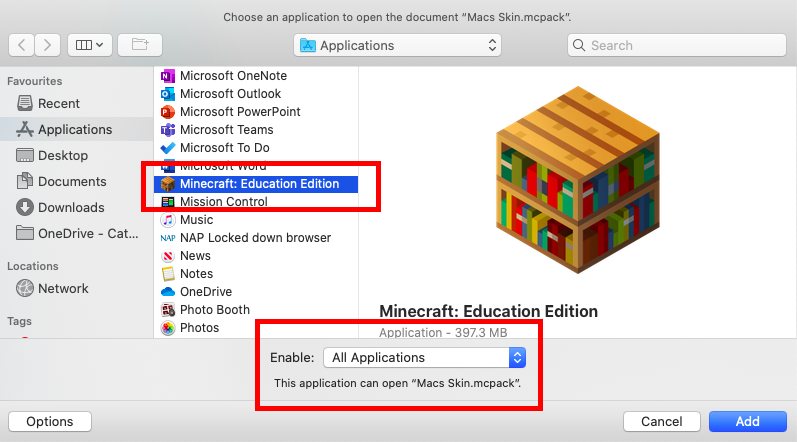
Minecraft Education Edition will then open and import your custom skin on your Mac computer.
How do I delete a custom skin for Minecraft Education Edition on a Mac Computer?
You just need to navigate with Finder to the Location where the Skin Packs are Stored and Delete the Skin Pack that you dont want.
Skins are stored in (replace [your user name] with your own username):
MacintoshHD/Users/[your user name]/Library/Application Support/minecraftpe/games/com.mojang/skin_packs
To get there, open a Finder window and from the menu click Go and Go to Folder
then type in:
~/Library/Application Support/minecraftpe/games/com.mojang/
Open the skin_packs folder and delete the Folder for the skin you no longer want