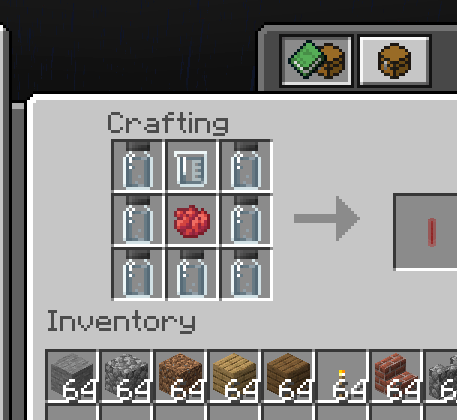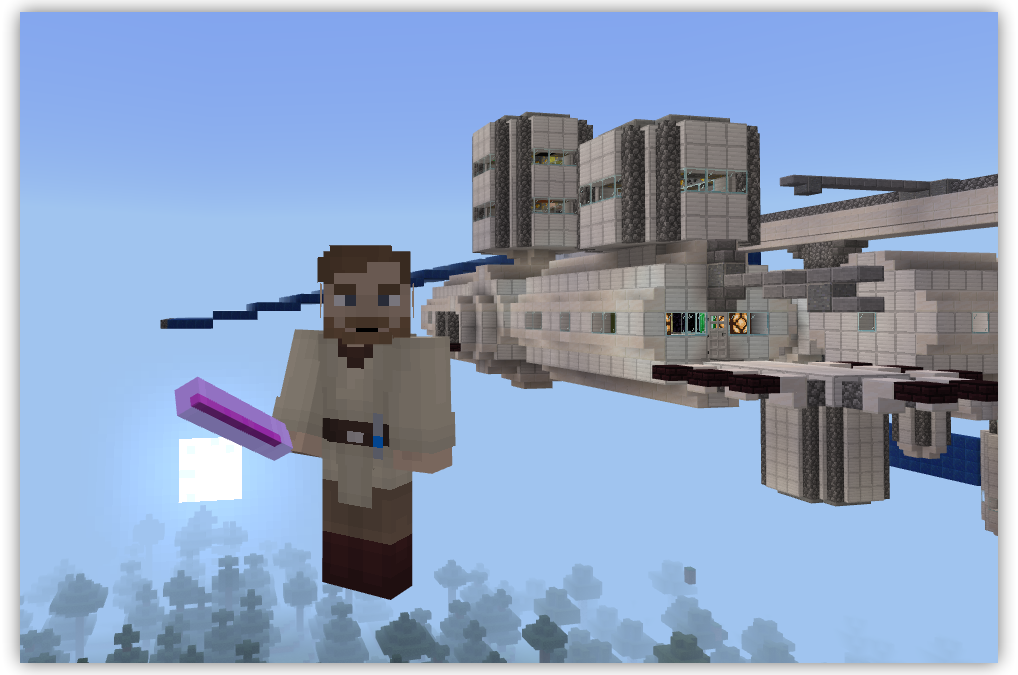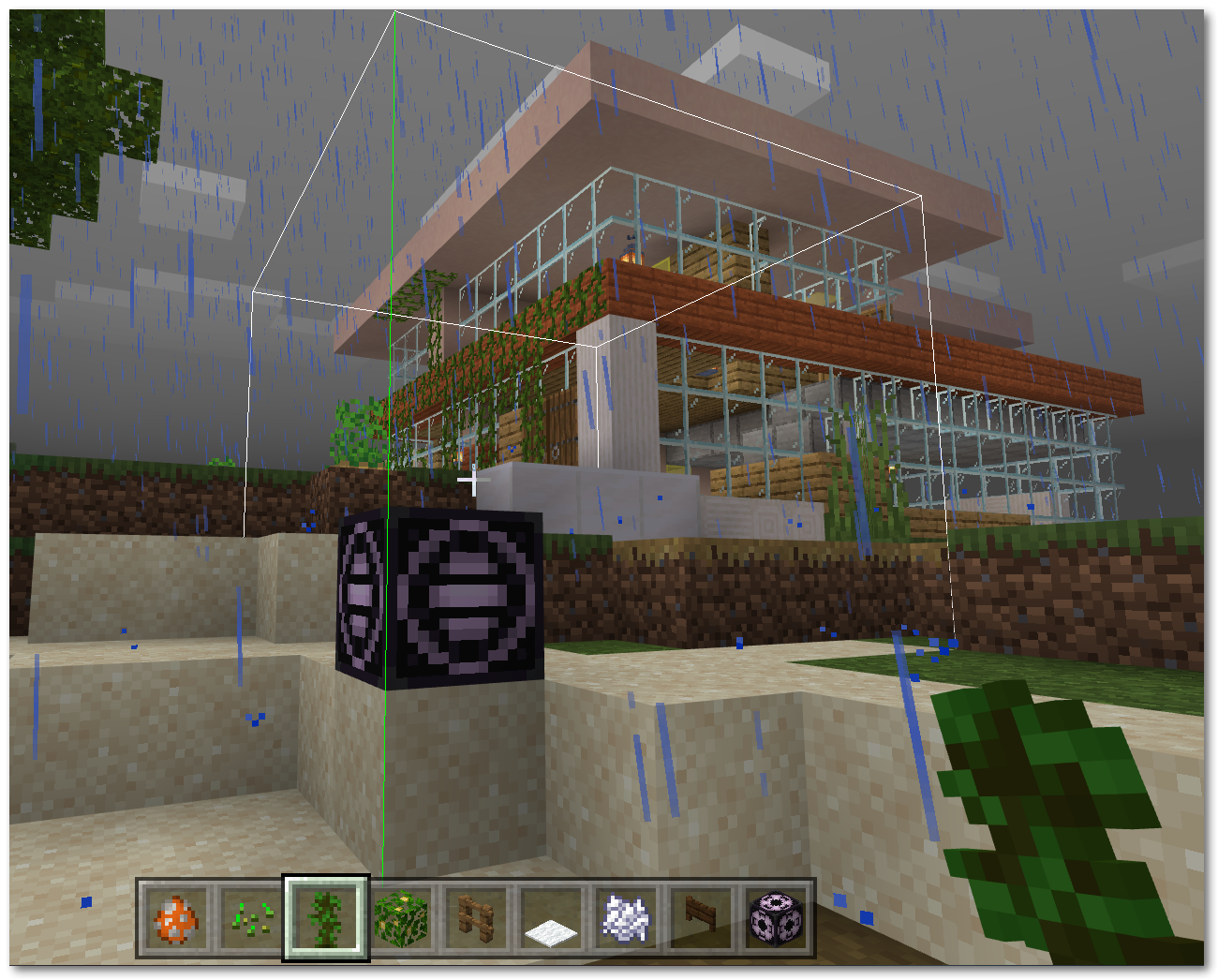Who doesn’t want to play Minecraft: Education Edition without a lightsaber?!!
Are you using Minecraft’s Compound Creator?
There are a bunch of YouTube videos showing how to create a lightsaber in Minecraft: Education Edition, but I’ve found them too hard to follow and figured you would as well.
What we will go through is using Minecraft: Education Edition’s Compound Creator to craft a glow stick – which will have you looking like a genuine Jedi Knight (or Sith Lord!) with a lightsaber.
Here’s how to Create a Lightsaber in Minecraft: Education Edition
Step 1 -Add required Elements to your Inventory
Start by opening your Inventory (press the E key) and search for each of the following elements and add them to your Inventory by dragging and dropping them to a free square.
-
- Carbon
- Dye
- Nitrogen
- Hydrogen
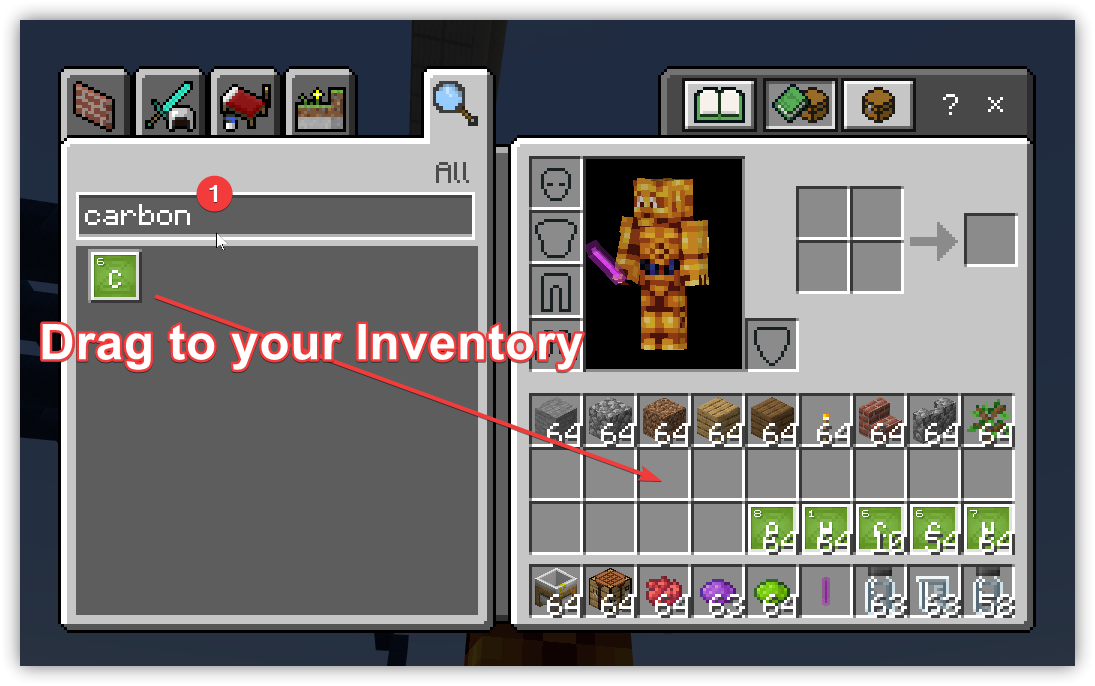
Step 2 -Add a Compound Creator Block to your Inventory
Add to your Inventory the Compound Creator block. Search for this then drag this to an empty box in your inventory.
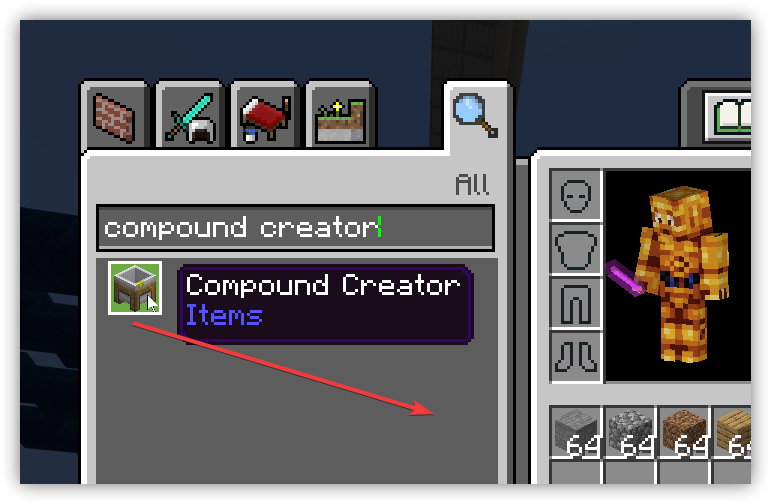
Step 3 – Place the Compound Creator block in your game
Place (right click) the Compound Creator block in your game and use the elements in your inventory to create the following three compounds by placing the required elements on the Compound Creator (drag then right click to add the required number of elements):
Polyethylene, Hydrogen Peroxide, Luminol
-
- Polyethylene – place 10 Carbon and 20 Hydrogen. Drag the Polyethylene to your Inventory
- Hydrogen Peroxide – 2 Hydrogen and 2 Oxygen. Drag the Hydrogen Peroxide to your Inventory
- Luminol – 7 Hydrogen, 8 Carbon, 3 Nitrogen, 2 Oxygen. Drag the Luminol to your Inventory
Step 4 – Place a crafting Block in your game and use the following recipe to create your lightsaber
The recipe for a Lightsaber in Minecraft is:
- Polyethylene on the 3 Left and 3 Right columns
- Dye in the middle square
- Luminol in the Bottom middle square
- Hydrogen Peroxide in the top middle square