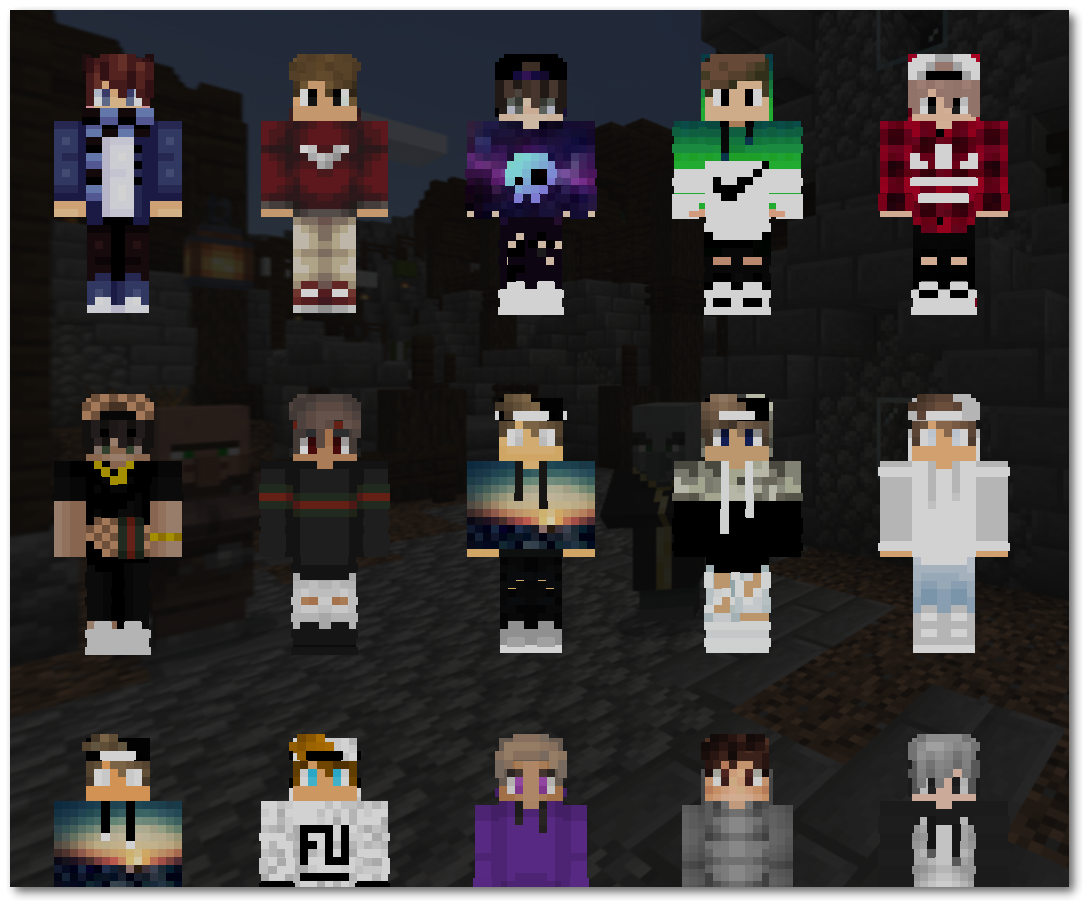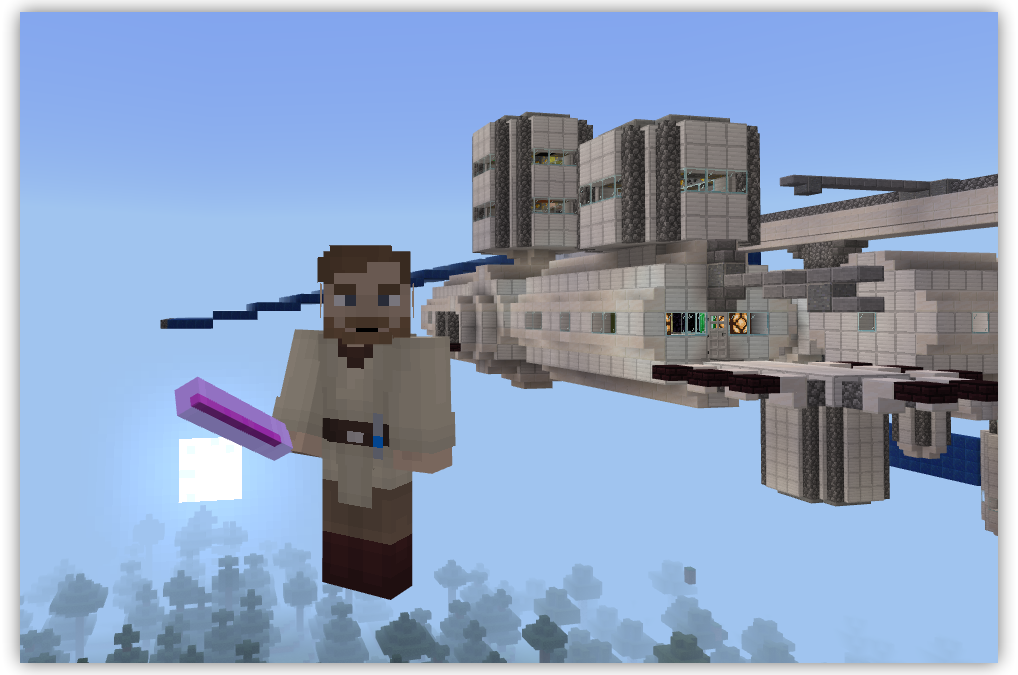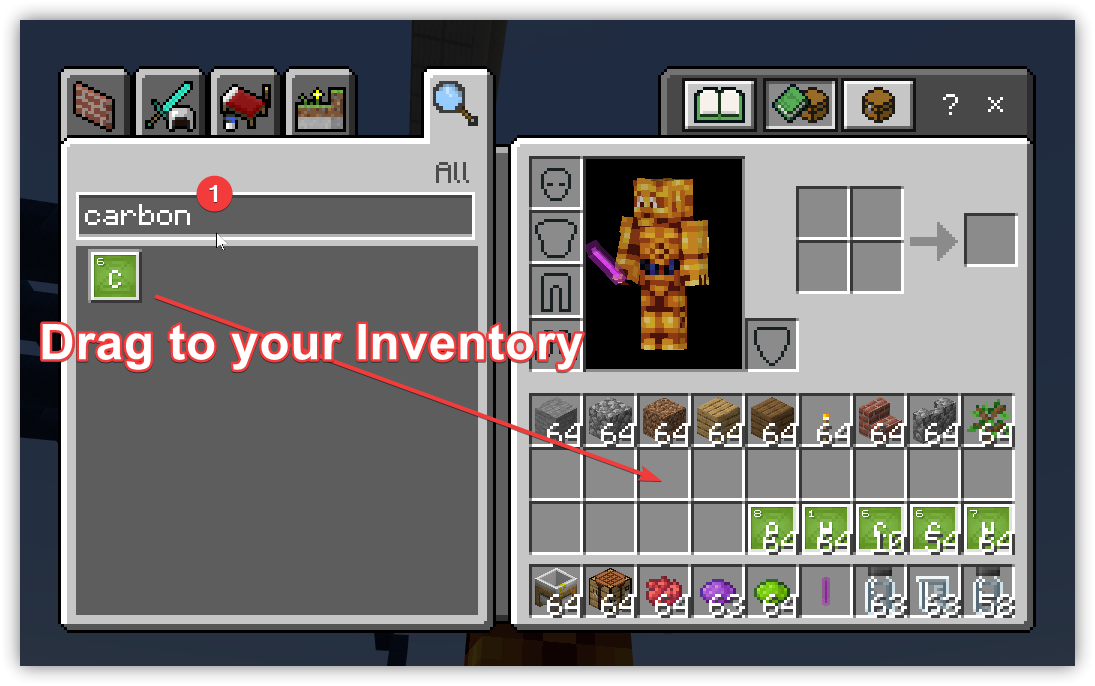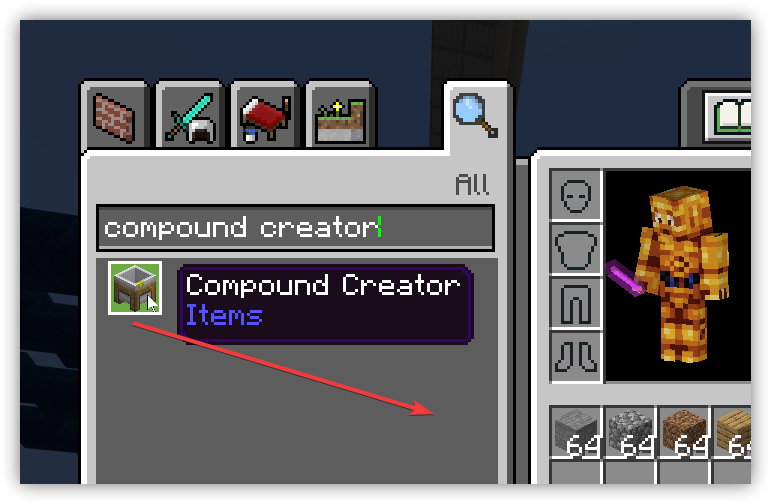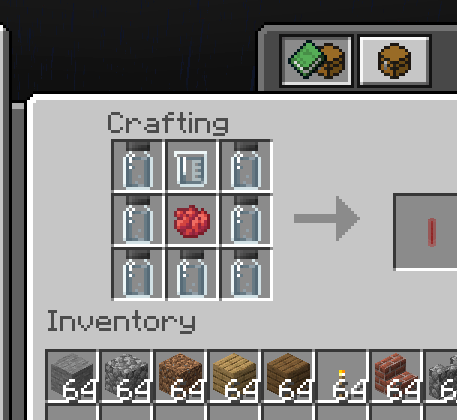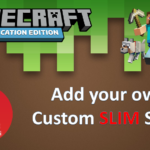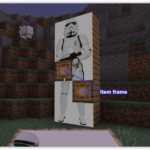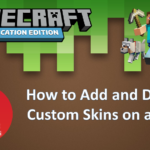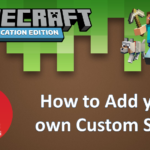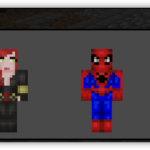How to create a custom SLIM skin or skinpack for Minecraft: Education Edition
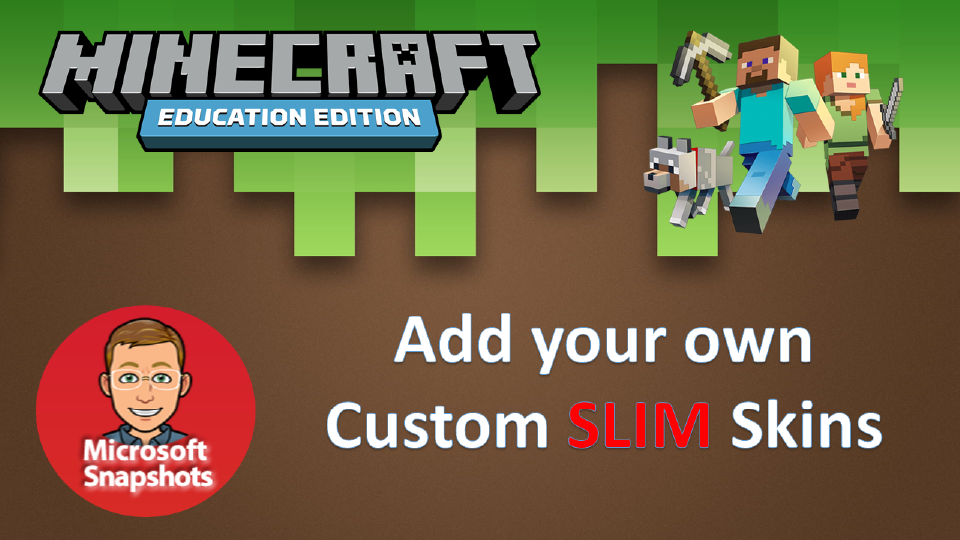
Minecraft: Education Edition – Slim Skin MCPACK Skinpack Creator
Skin Pack Creator for Minecraft
Game players love creating and customizing their character skins – their appearance. This guide shows you how you can customize your appearance in Minecraft: Education Edition.
If you want to do this on your iPad see the guide HERE
If you want to make a skin with Slim features use the form HERE
Minecraft Education Edition requires you to create a MCPACK file which contains all the files required for your custom Minecraft skin. Use a Minecraft Skin creator like Skindex or Tynker to create a PNG image file. Then use the online forms on the links above to create the MCPACK file required by Minecraft. Without this form you will need to create a handful of pages using JSON – which for most Minecraft users in schools is a bit too hard.
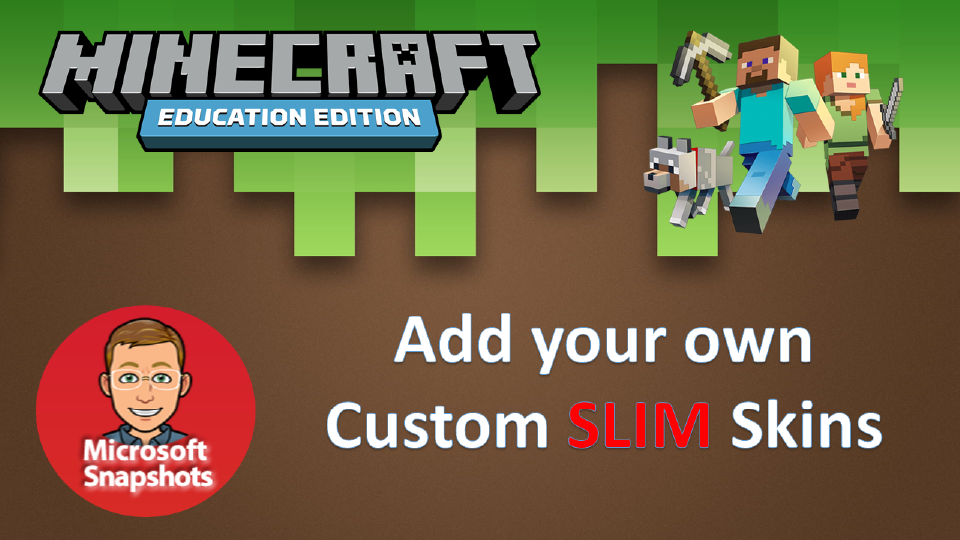
Minecraft: Education Edition – Slim Skin MCPACK Skinpack Creator
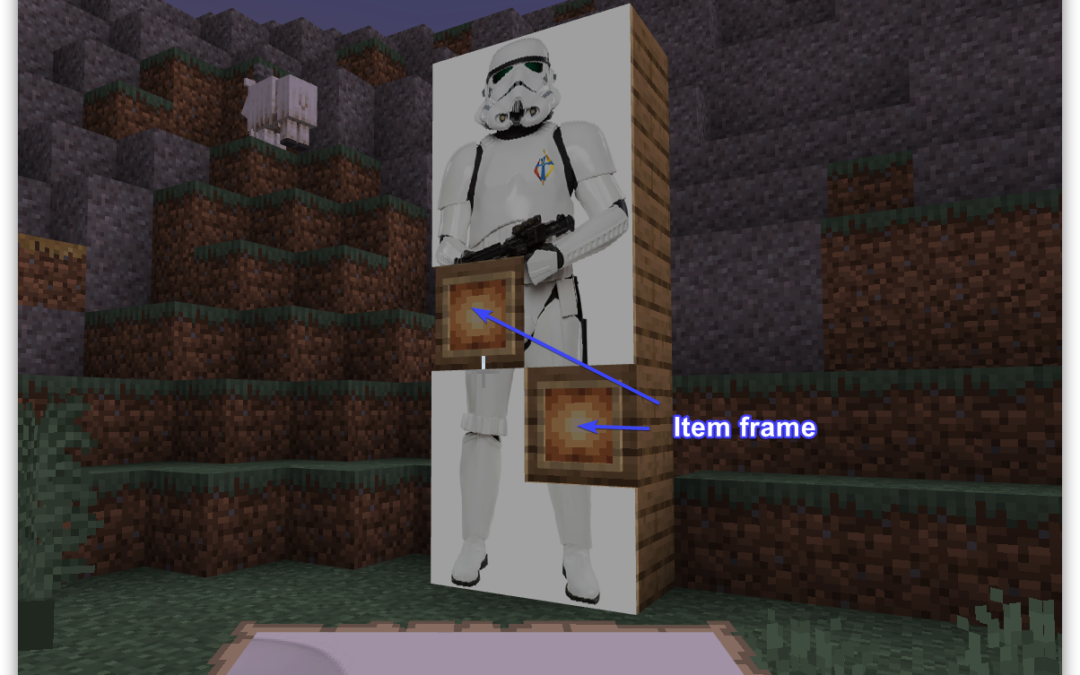
Minecraft: Education Edition – How to add custom images or photos
How can you add custom images or photos to Minecraft: Education Edition – here is a short guide on getting it done. Import your own images – create art galleries, Minecraft based instructions, take your worlds to the next level!
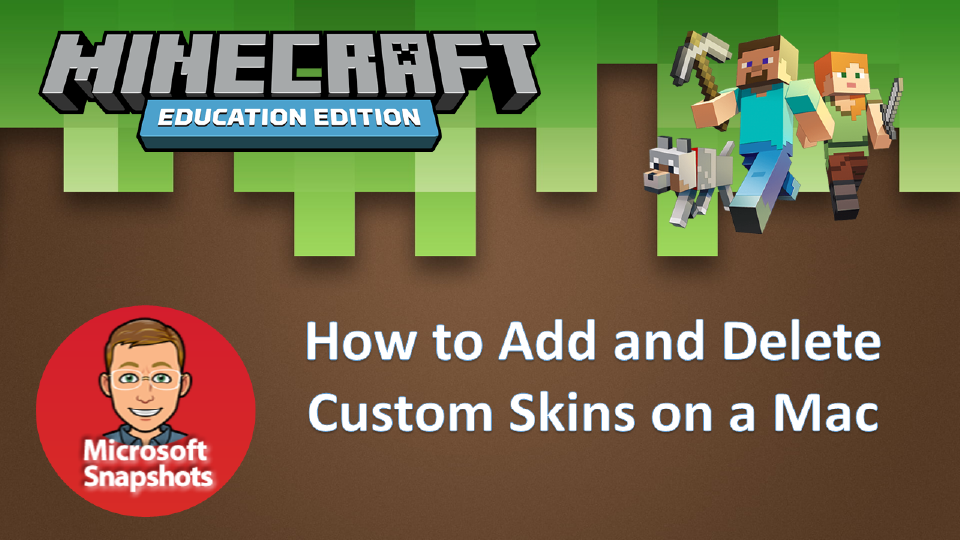
Minecraft: Education Edition – How to add a custom skin on Apple Mac
How can you add custom skins and skinpacks when using Minecraft Education Edition on a Mac? Follow these simple steps

Minecraft: Education Edition – How to add a custom skin on your computer
Here is how to add custom skins to Minecraft Education Edition – How do you add customized character skins to Minecraft Education Edition – here is a super easy way requiring two steps.

Minecraft: Education Edition – Skin MCPACK Skinpack Creator
Minecraft Education Edition skinpack creator – takes your PNG skin file and creates the necessary files in a MCPACK that you just need to open to add to Minecraft Education Edition.
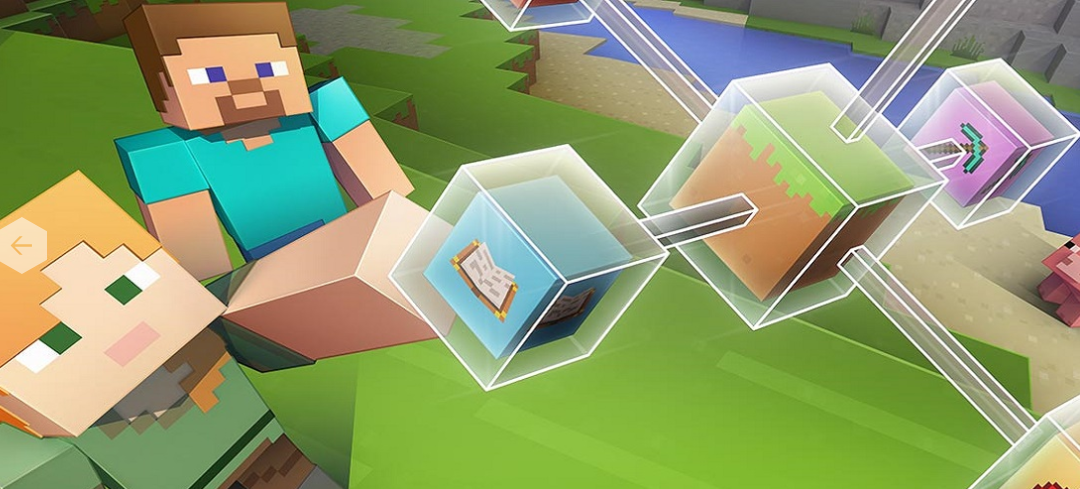
Minecraft: Education Edition – Free Skins Download
Download a mcpack skinpack containing over 650 skins to use in Minecraft Education Edition.

Minecraft: Education Edition – How to Add Custom Skins
This guide takes you through the process of creating a custom Skin Pack and importing it into Minecraft: Education Edition.

Minecraft: Education Edition – How to add a custom skin on Apple iPad
On your iPad – here’s how you can add a custom skin to Minecraft Education Edition.