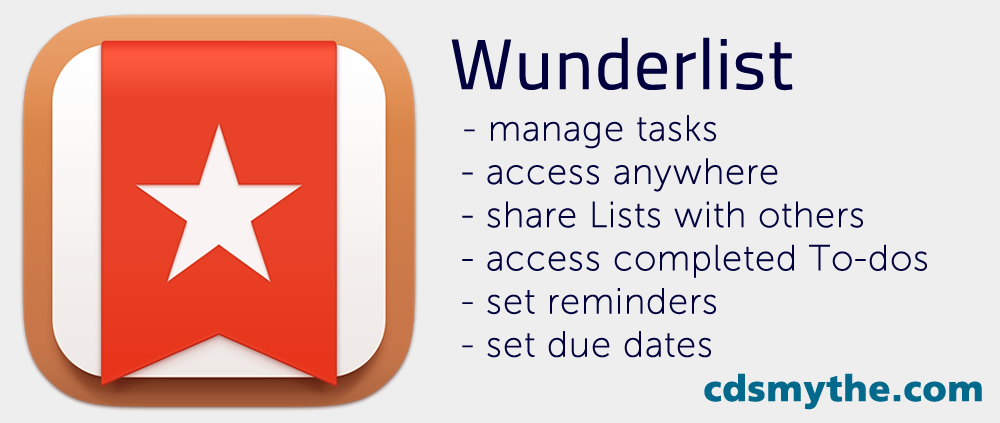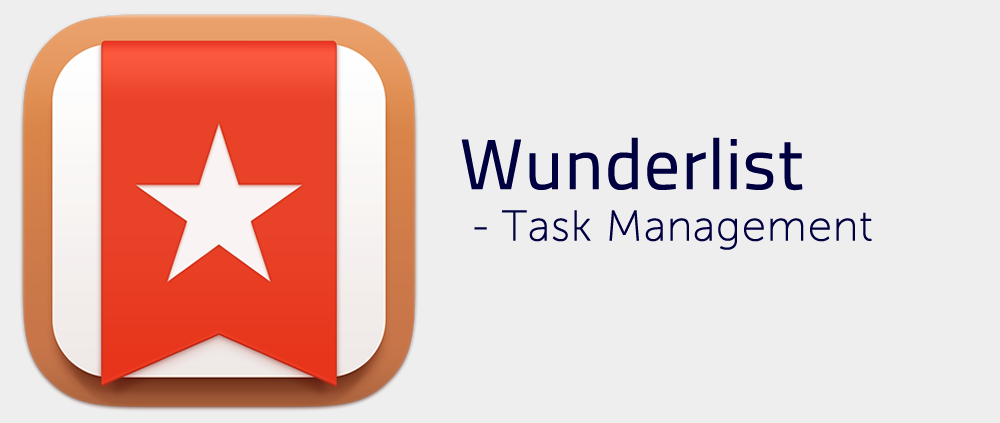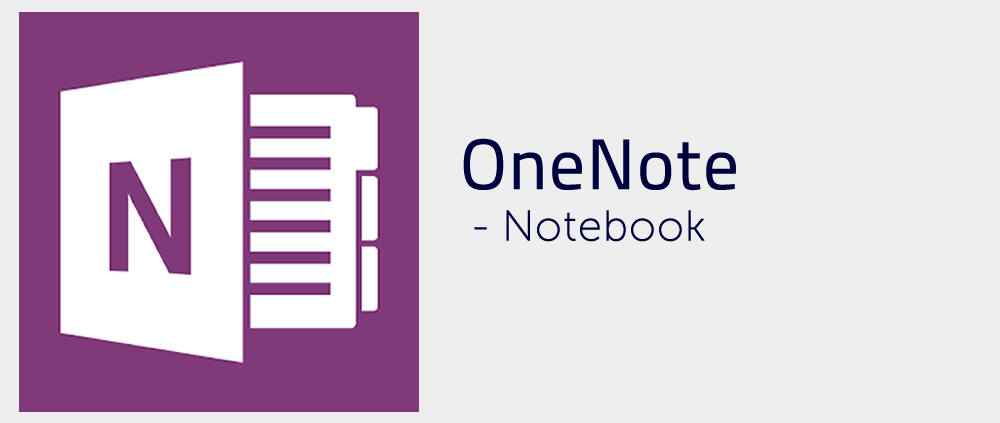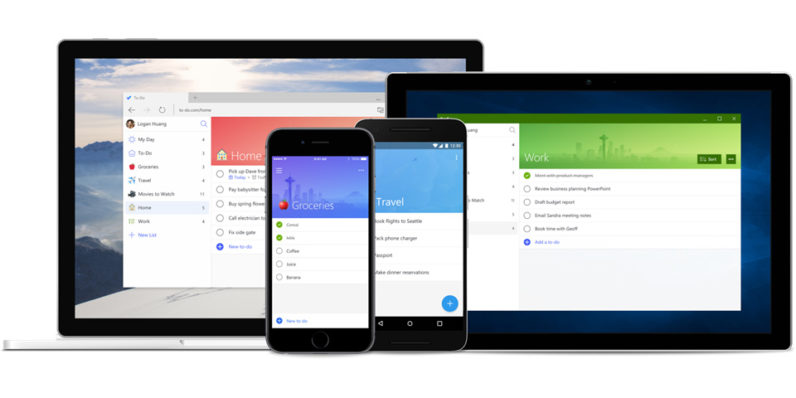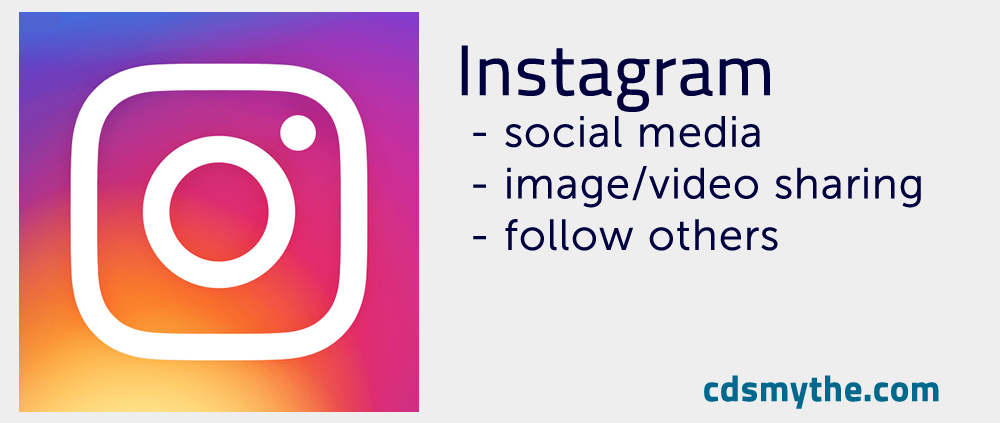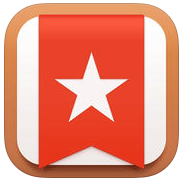 1 Minute Introduction to Wunderlist
1 Minute Introduction to Wunderlist
Wunderlist is a great productivity app available to install on all your devices – iOS, Android, web browser, Apple Watch, OSX and Windows. Easily create a List then add To-dos. Lists sync via the cloud to all your devices and can be shared with other Wunderlist users, for example – create a Family Shopping list shared with everyone in the family instead of sticking a note on the fridge! Due dates can also be set in Wunderlist so you can be sure not to forget to get that To-do completed.
Introductory Video from Wunderlist (1:16)
How I use Wunderlist:
I’ve been using the free version of Wunderlist to manage my tasks and to-do lists for various projects and work since 2011. Wunderlist is available for iOS, android, Windows and Mac and because its hosted in the cloud my Lists are also available in a web browser.
I usually create a List per project but have other Lists named: Things to Buy, Movies to Watch, House Jobs, Stuff Loaned, Stuff Borrowed as a really easy way to make notes. Wunderlist has a default To-do List called Inbox where you can just put To-dos without adding them to a separate List.
As a Family we share a List called Food Shopping. Everyone has the app so can add items to the Food Shopping list anytime and if one of us is at the supermarket we can always crack that list open and see if there’s anything to get.
For work I’m also using Wunderlist but have setup a separate account to help separate work/home.
What does Wunderlist do?
Wunderlist enables you to manage and organise all the tasks that you need to get done into Lists. A List is simply a collection of To-dos and each To-do can have extra information added to it such as: assign to, Due Date, Reminder, a subtask, Notes, Attached files, comments. See in the image below how a List – To-Do – more info are displayed. Lists can also be grouped into Folders – so for me as you can also see I use a Personal Folder, with a series of Lists, each with their own To-do items.
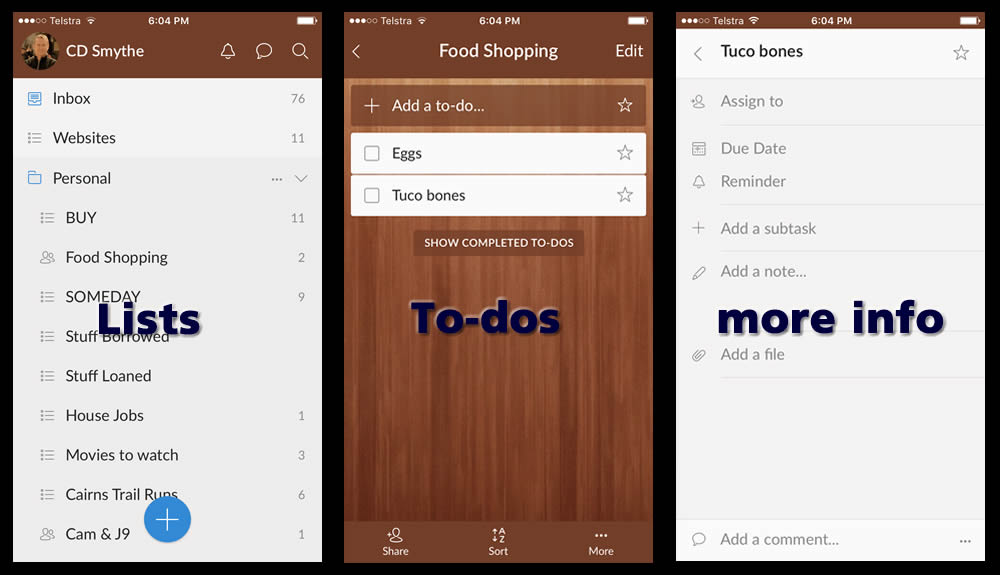
What I like most is that the Wunderlist interface is so easy to use and organise. With nothing complicated to think about it’s easy to get my head around what needs to be done.
Video: Short Wunderlist Tutorial (6:57)
Sharing Wunderlist to-Do Lists
Once you have a list created just tap the Share button and email the Link to your friend. They’ll need to have Wunderlist setup, but then they can just add the shared List to their app. Easy.
Wunderlist – difference between Free and Pro Versions?
So far I haven’t had a need to upgrade to the Pro version of Wunderlist as everything I need can be done without upgrading. Perhaps if I was in business and we were using it as a Team then the Pro version would become necessary. In 2015 Microsoft purchased Wunderlist so we may see it appear in the Office Suite in some form.
The premium or Pro version of Wunderlist basically offers you more of what you already get in the free version.
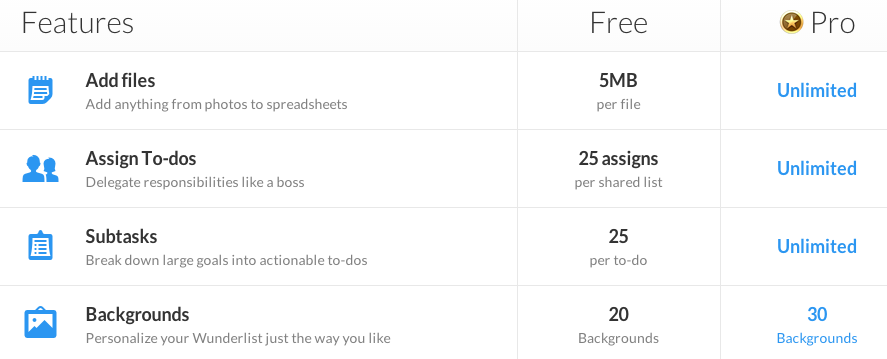
Wunderlist Free and Pro versions compared
Links to Wunderlist training and support:
Wunderlist Support Page Wunderlist iOS app Wunderlist DownloadSummary
Wunderlist has a elegant and easy to drive interface which enables you to manage the things you need to get done alone or with others in an uncomplicated way. One of my favourite and busiest apps.
Share this Summary image with your followers!