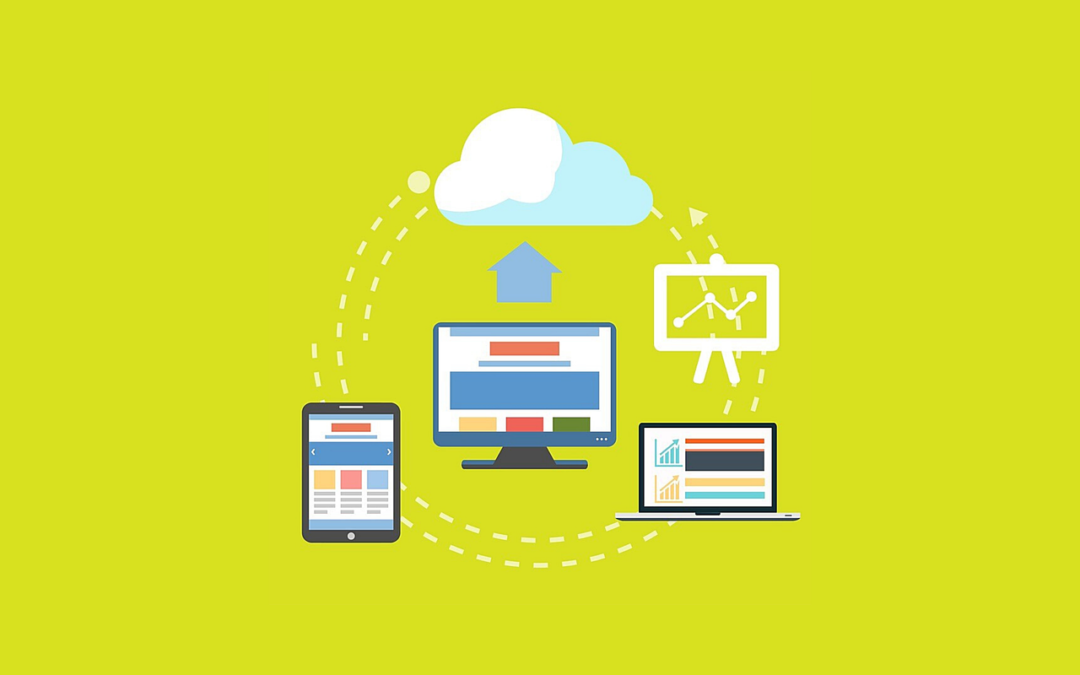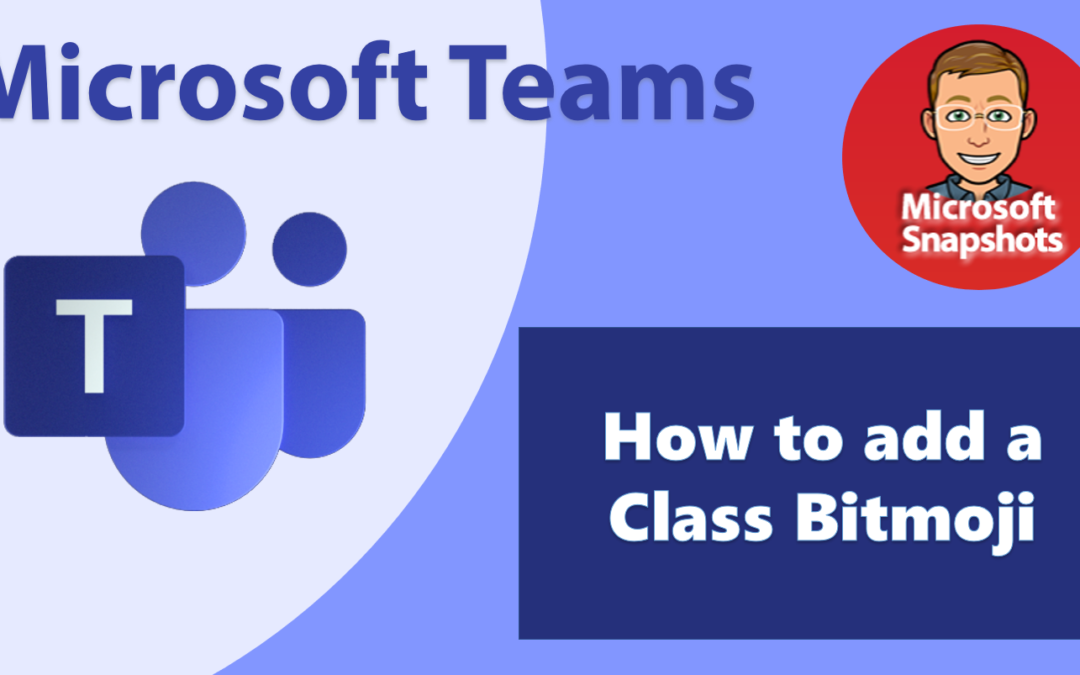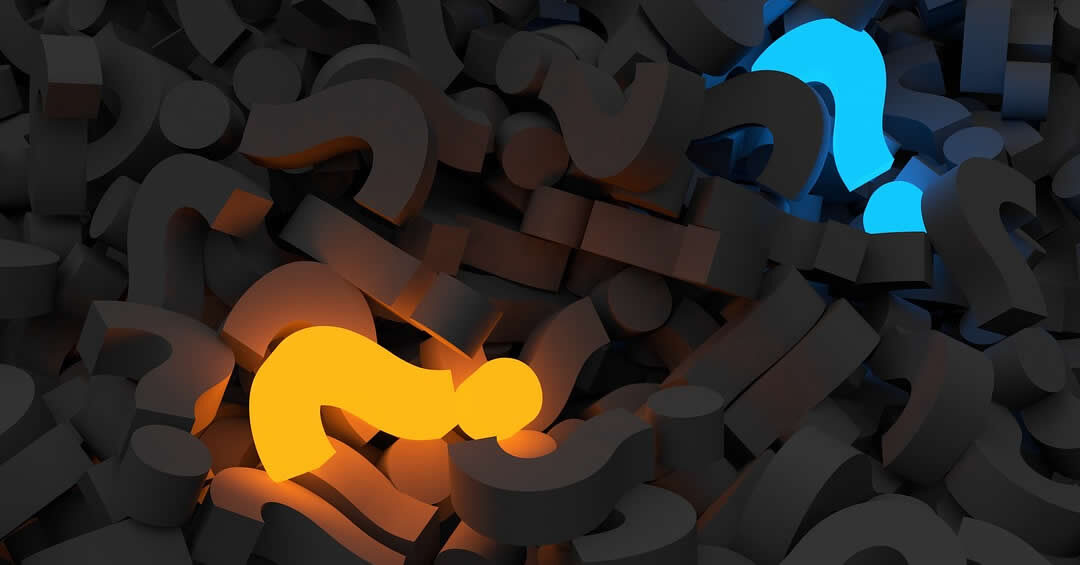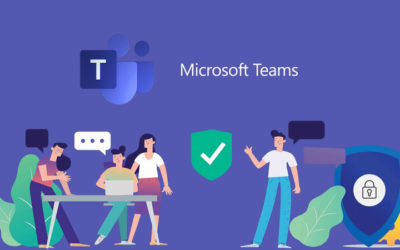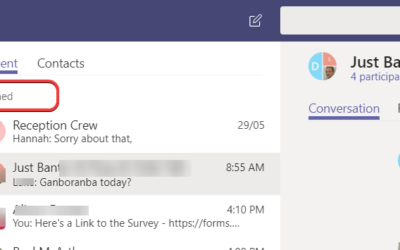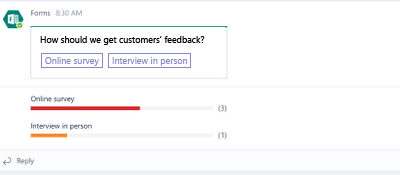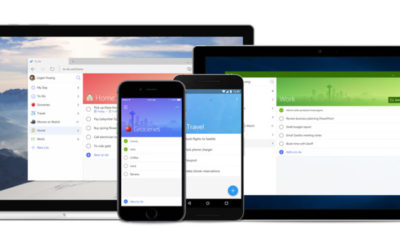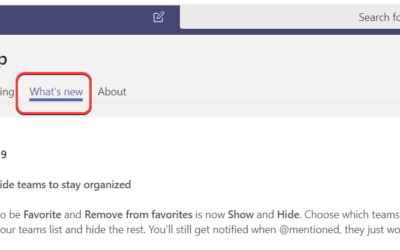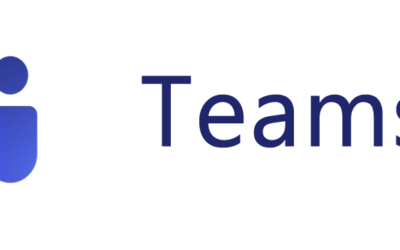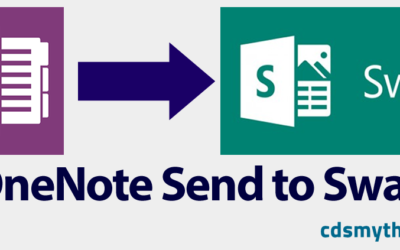Does your organisation split collaboration and productivity apps between Office 365 and Google Suite? Is your Email and Calendar in Google,but you’re Microsoft Teams to collaborate? Here is how I used Microsoft Flow to sync my work Google Calendar with Microsoft Teams.