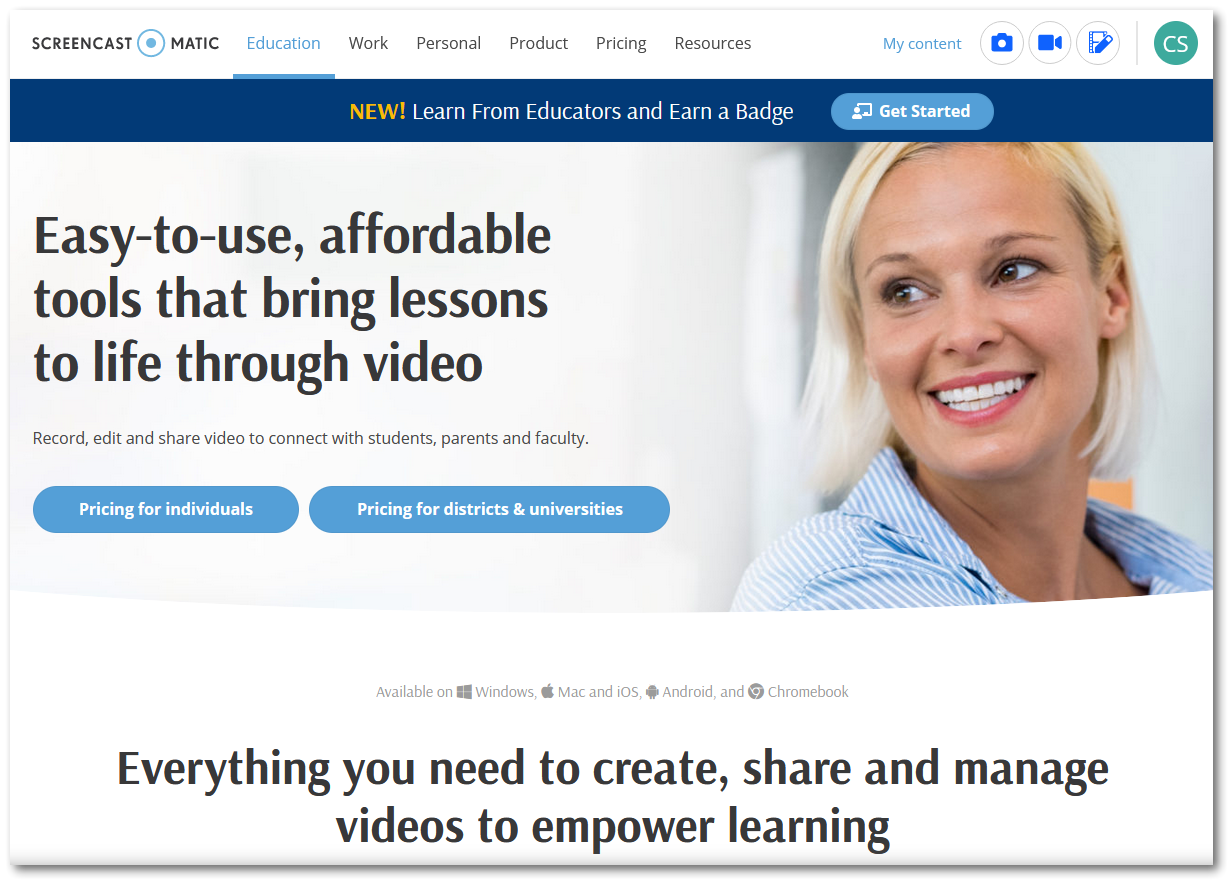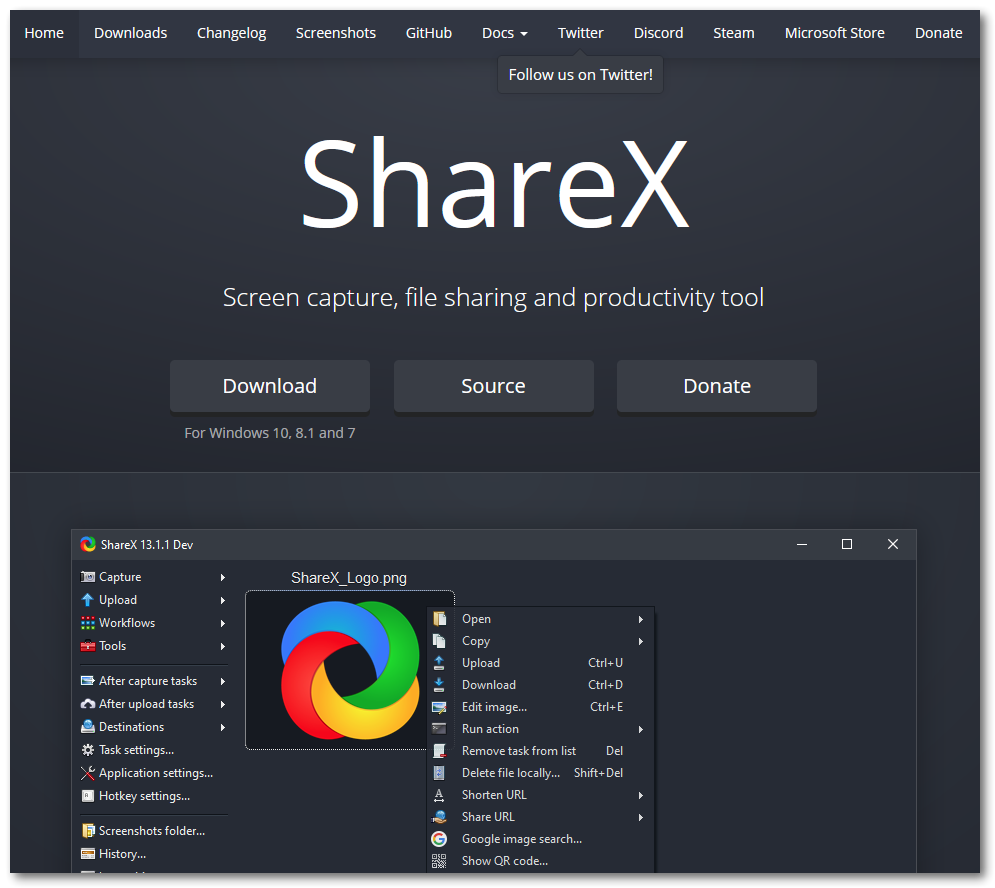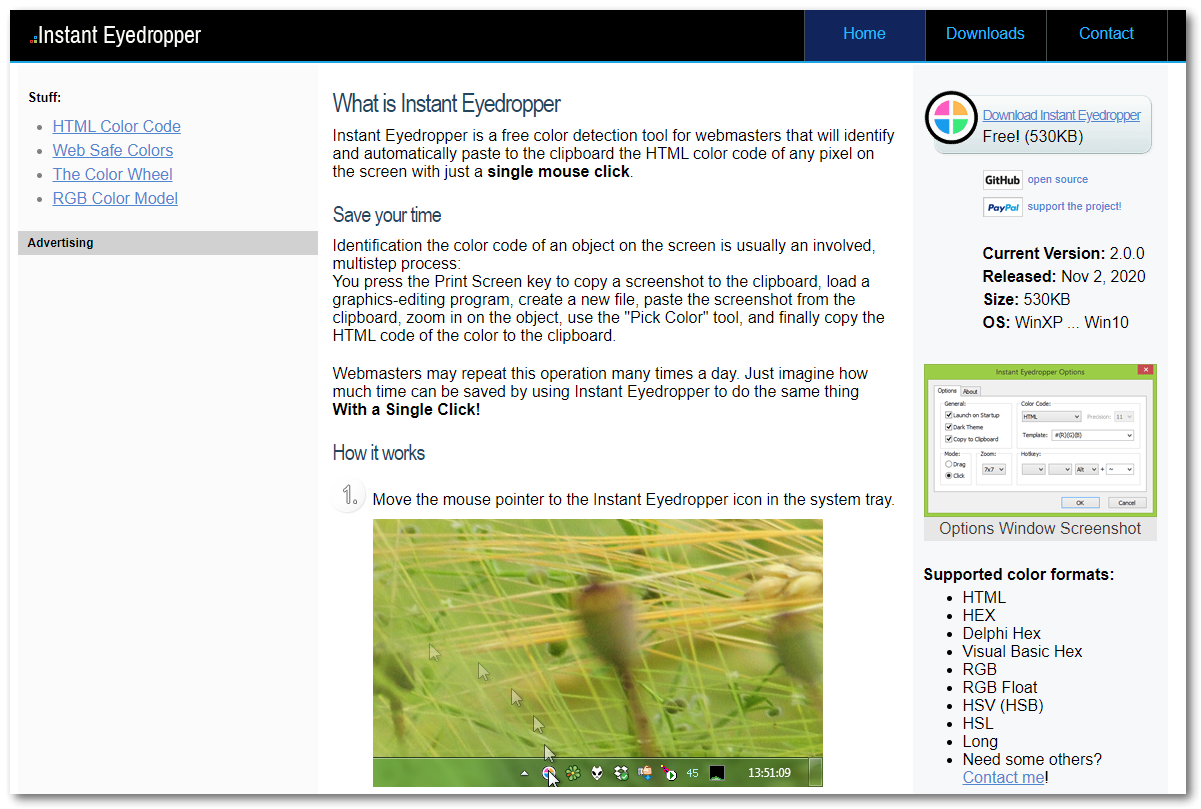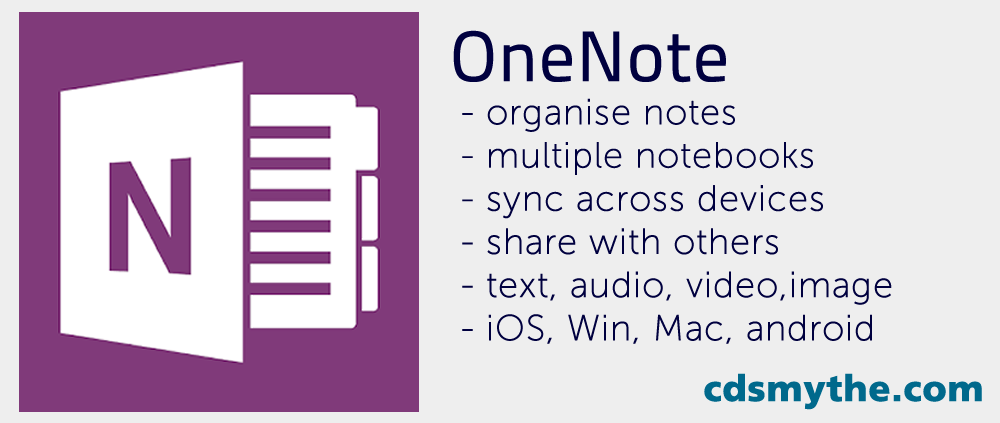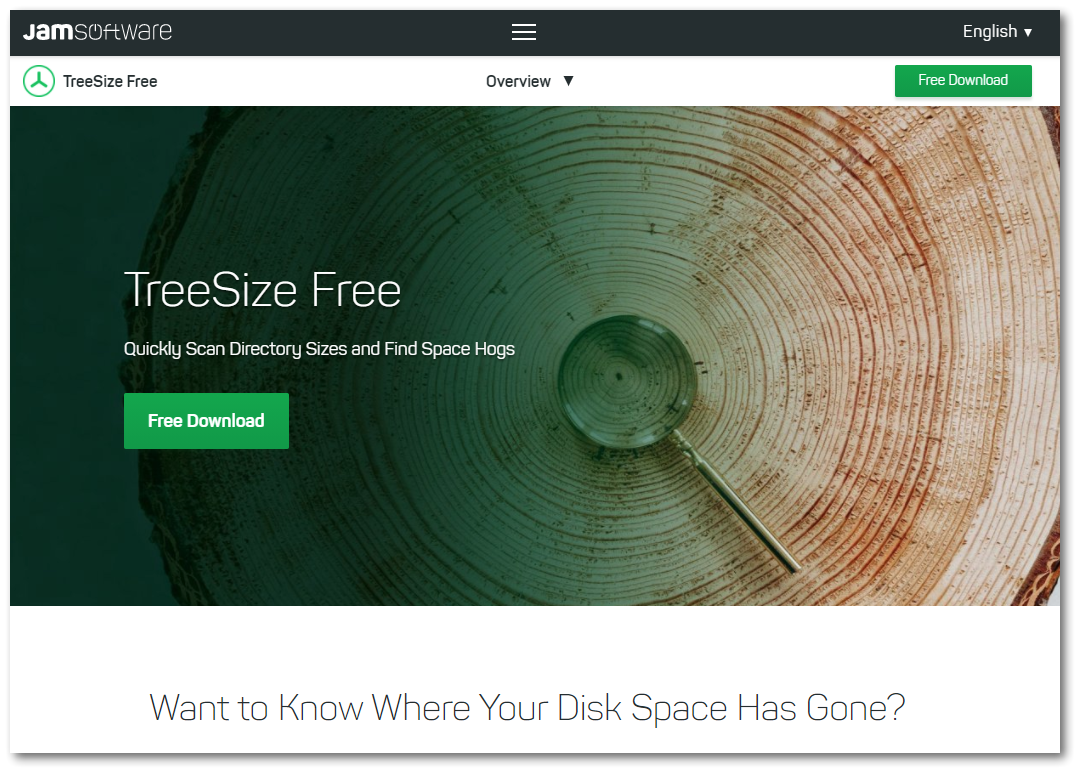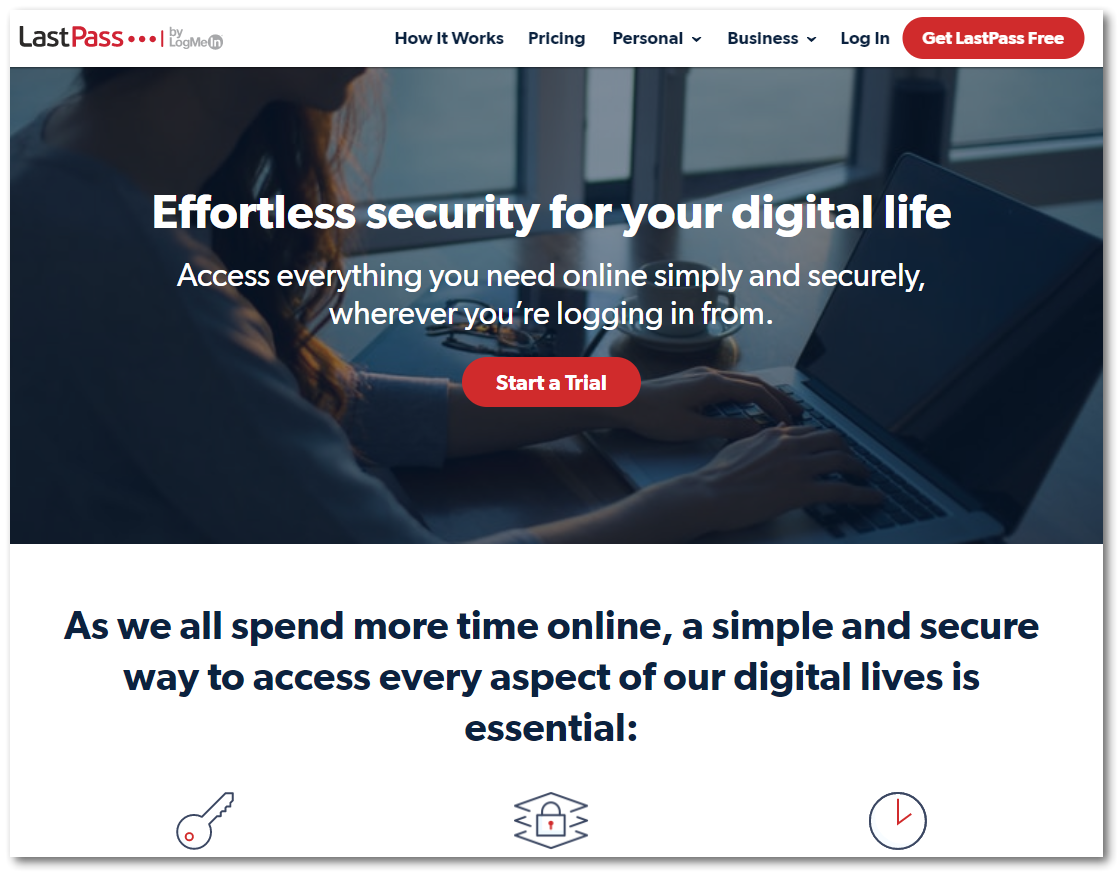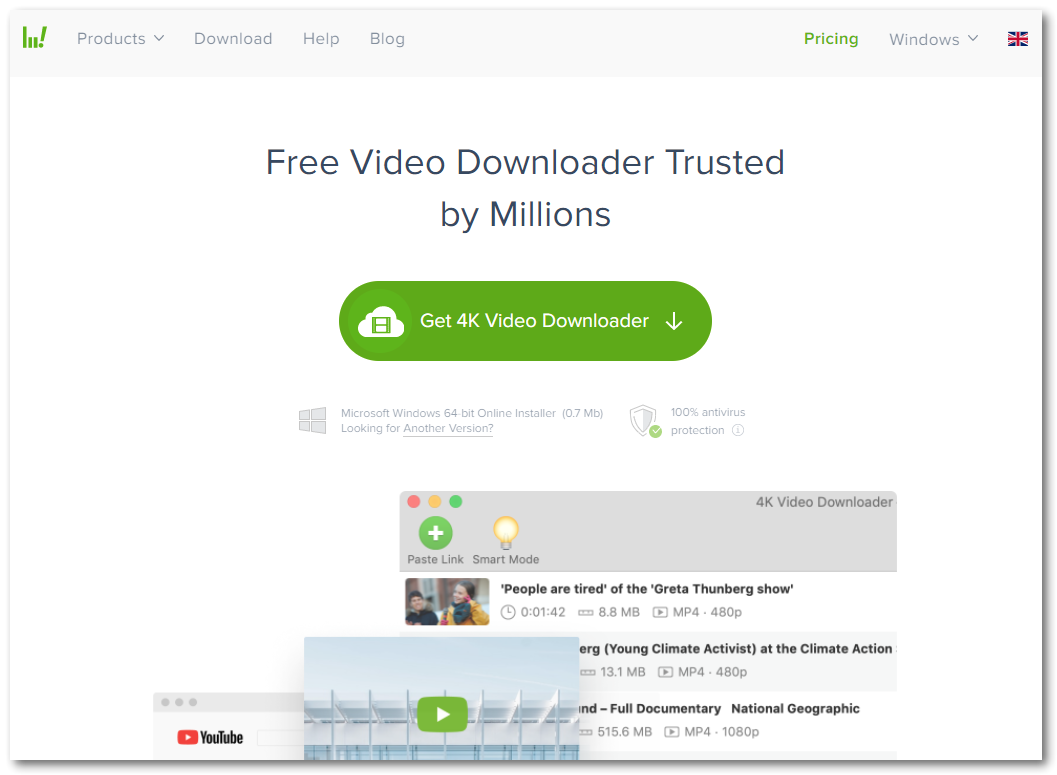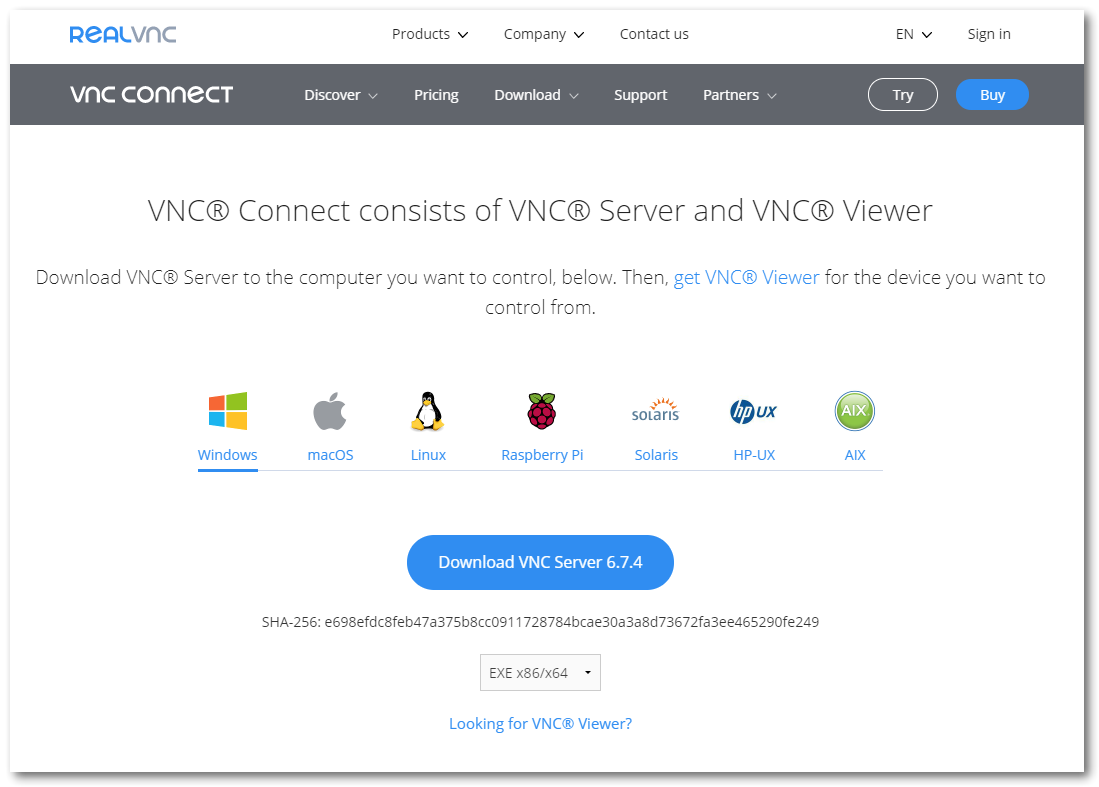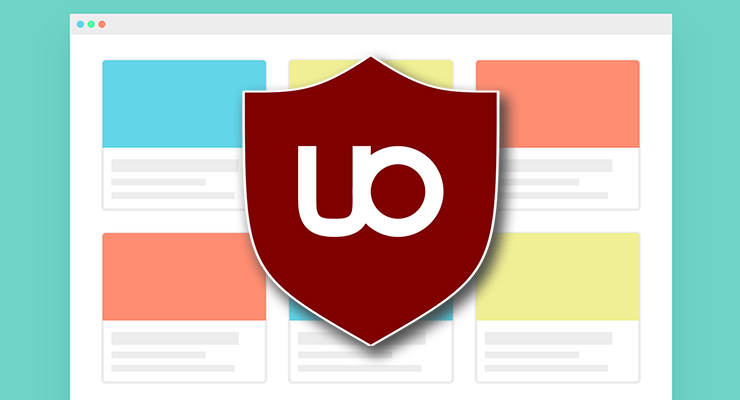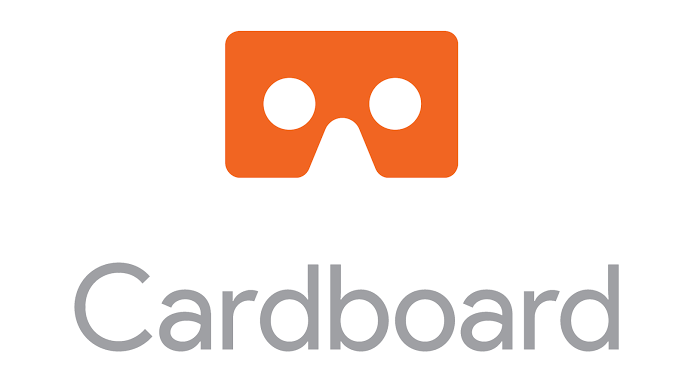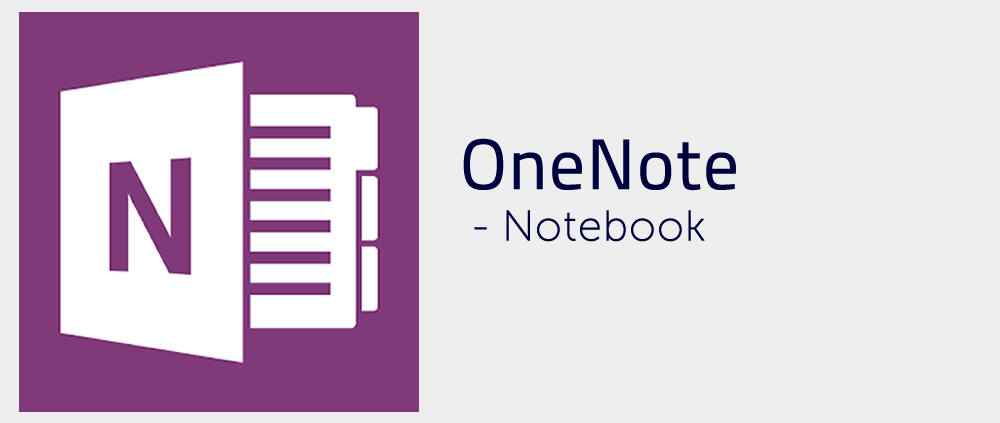As a software trainer I am frequently asked what apps I use to get done what I need to. Or during a training session I will use an app and it will get someone’s attention.
Here’s a list of my preferred apps and their uses:
Screen Recording and Publishing – Screencast – O – Matic
I pay $48 annually for the Solo Premier plan which for me is great value for money for a core tool in my role.
Screenshots and Editing – ShareX
ShareX is a free screenshot program with a massive amount of features. Full list on their website. My typical use would be to capture a screenshot and edit it using tools such as – blur, pixelate, highlight, outline circle/square, add arrows, labels, stickers Step numbers. Then save to OneDrive. It has more than I need. Totally free. App sits in the Quick Launch tray for easy access.
ShareX is a free software.
Colour Picking Tool – Instant Eyedropper
Instant Eyedropper is a free colour detection tool that I use to identify and copy to my clipboard a colour on the screen that I click on. I use it a lot to match colours when designing and creating images, logos and websites. Super useful and sits in the Quick Launch tray, click it then mouse over a colour on your screen, one click and that colour code is in your clipboard ready to paste.
Instant Eyedropper is free software.
Note Taking and Record Keeping – OneNote
OneNote is what I use to record information. I create notebooks for different areas of life and in each notebook divide it into sections which contains pages for topics. For example in my Personal notebook I have a section for Warranties and create a new page in that section each time I buy a product with a warranty. I simply take a photo of the receipt and insert it into the page. Fully searchable, it makes finding those instructions, recipes, car details, manuals, flight itinerarys and anything recorded, easy to access. Plus it is available on all my devices. So whether I am on my iPad, iPhone or computer I can get it all, with note changes syncing so the latest is always available.
OneNote is included in my $99 Office 365 subscription.
Disk Space Management – TreeSize Free
TreeSize Free is a free little utility which helps me find where my disk storage space has gone. It will scan the directory you tell it (eg. C: ) and list folders with the Gigs or Megs of data stored in them. From there you can drill down into any folder to identify what is taking up space. Useful, I dont use it every day and to be honest as I write this Im wondering if there is something in Windows which does this – and if not – why not?
I use the free version Treesize Free (there is also a Pro version)
Password Management – LastPass
LastPass – I pay to get the Premium account for this which enables me to have LastPass installed on an unlimited number of devices. Phones, iPads, work and personal computers. Changes to passwords and my password vault sync across these devices so I am always up to date. I use it mostly to generate hard passwords and remembering them when I sign up to something online.
I use the $54 per annum Premium version.
Video Downloader – 4K Video Downloader
I prefer to download some videos and use them in presentations rather than linking to them, so I know they are available and will play when required! 4K Video Downloader is an app I pay for, cost me one off $15 and I can use it on two computers. I don’t use it every week, but it lets me download videos or video playlists to my computer really easily.
$15 one off registration for 2 computers.
Remote Computer Access – RealVNC
I do some messing about with RaspberryPI devices and sometimes have to access them remotely. I also have a desktop setup at home and a PC media centre connected to my TV. Instead of accessing these computers all individually I installed VNC Server on each of them, then VNC Viewer onto the computers that I would use to access those from. It means wherever I am connected I can access those computers if needed.
I use the free versions of VNC Server and VNC Viewer to get this done.
Web Browser Content Blocking plugin – uBlock Origin
I use uBlock Origin, a web browser plugin to block content I’d rather not see. This includes adverts, tracking and malware sites. I use it in Firefox, Edge and Chrome. It’s nice and easy to turn off it a website is getting content blocked that you need to see – just turn it off for that site and refresh the page.