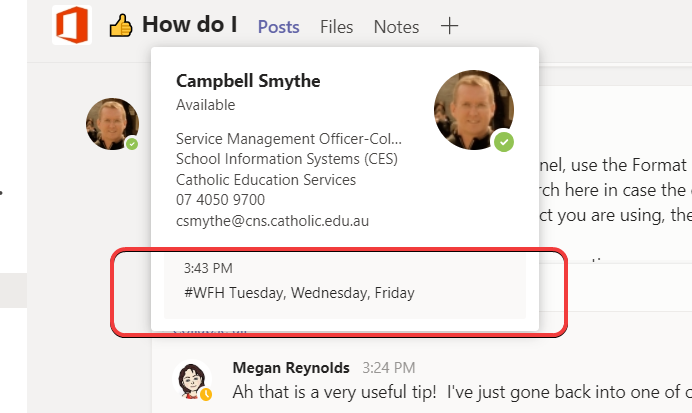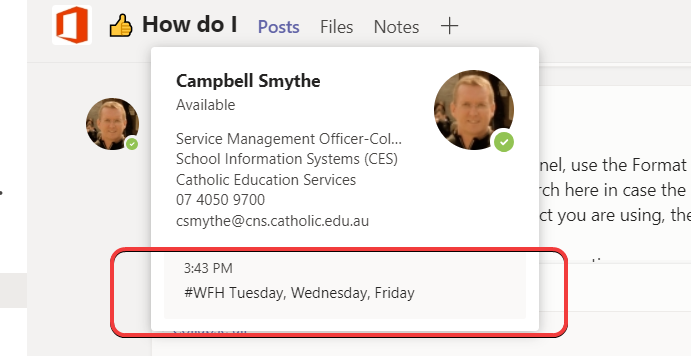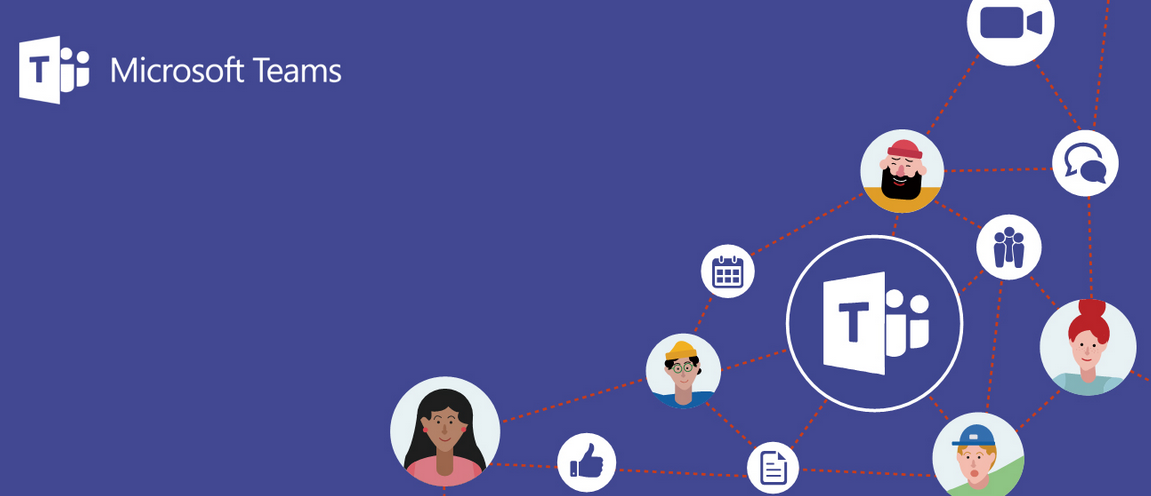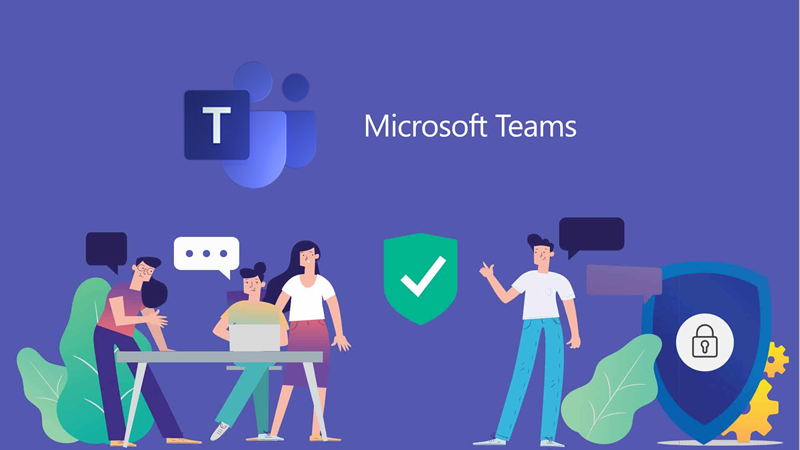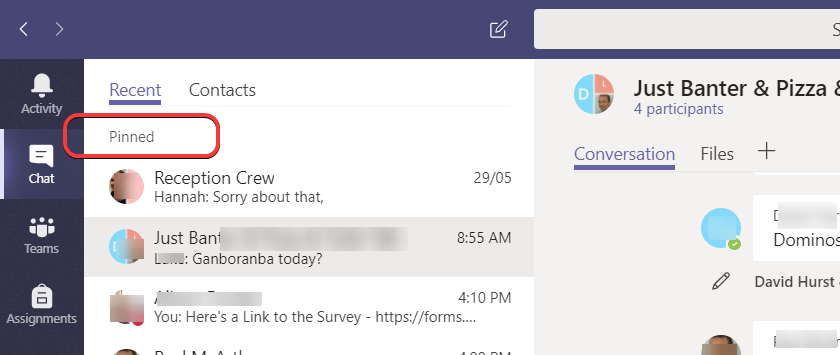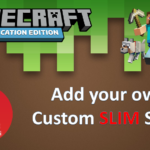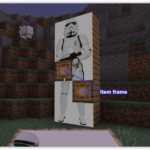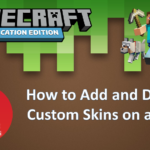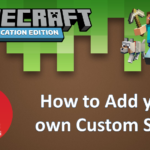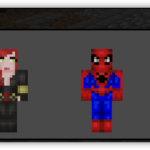Setting a Status Message in Teams is a really easy way to update the people most likely to contact you during the day. Your Status Message simply provides other staff with a bit more information. Maybe you’re working away, at a conference or inservice. Maybe you’re available but can’t use you video and microphone.
You can set your Status Message to appear above the Compose Box when someone is messaging you in Chat or mentioning you in a Post.
Here’s how to set it up:
- Start by clicking your Profile Picture and click Set Status Message
- Type in your message
- Choose to Send your Status if someone messages you in Teams
- Set an Expiry Date for your Status Message
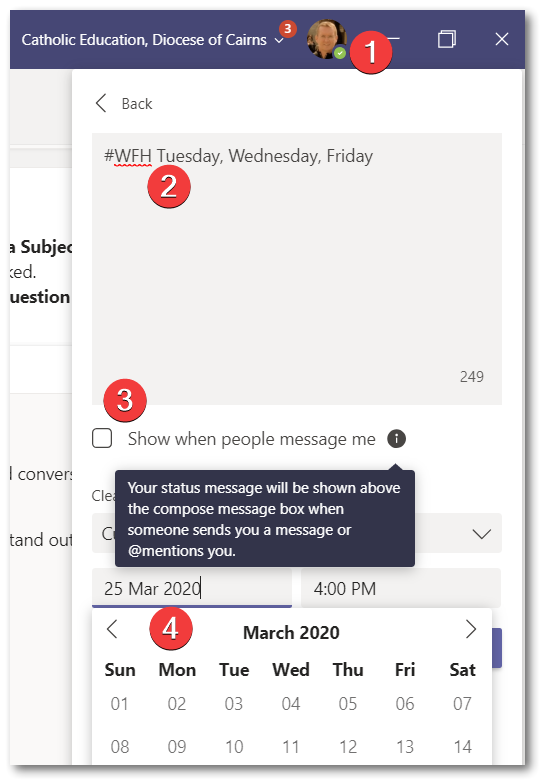
Your Status Message will also appear in the information popup when someone hovers their mouse pointer over your Profile Picture within Office 365