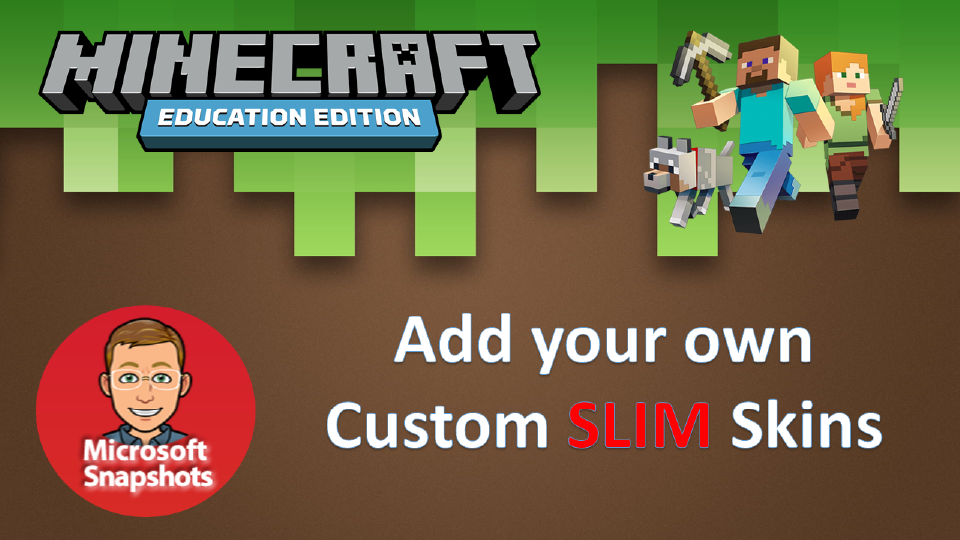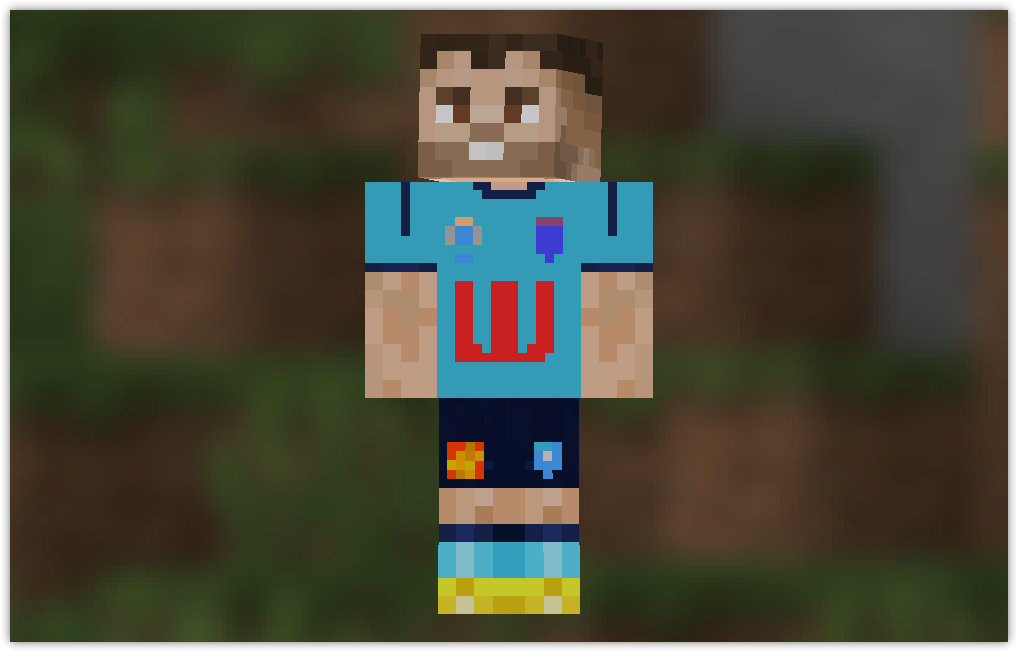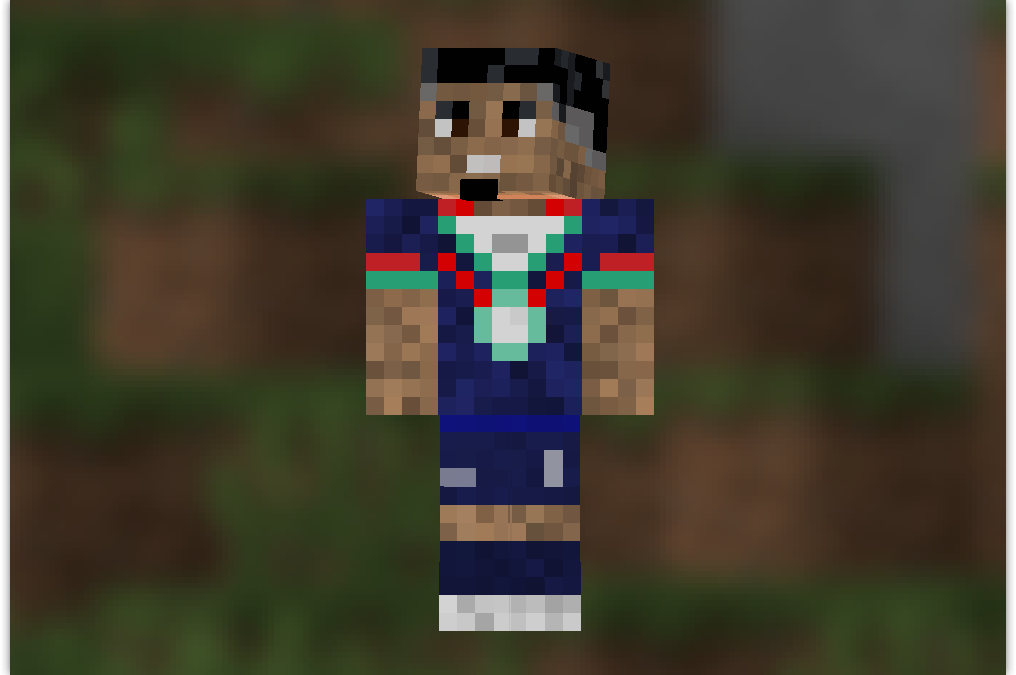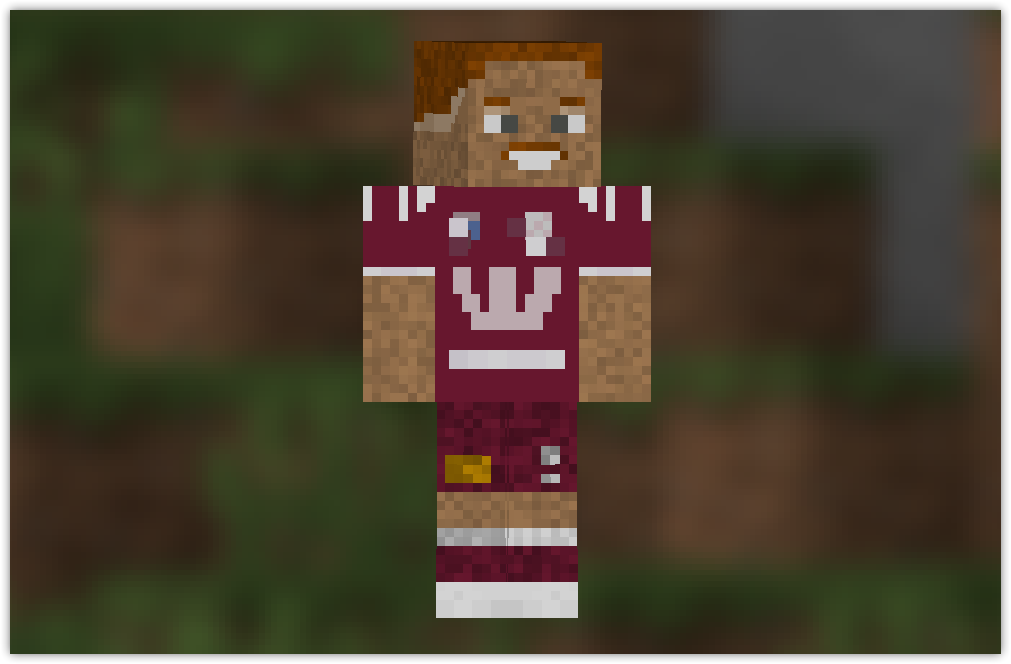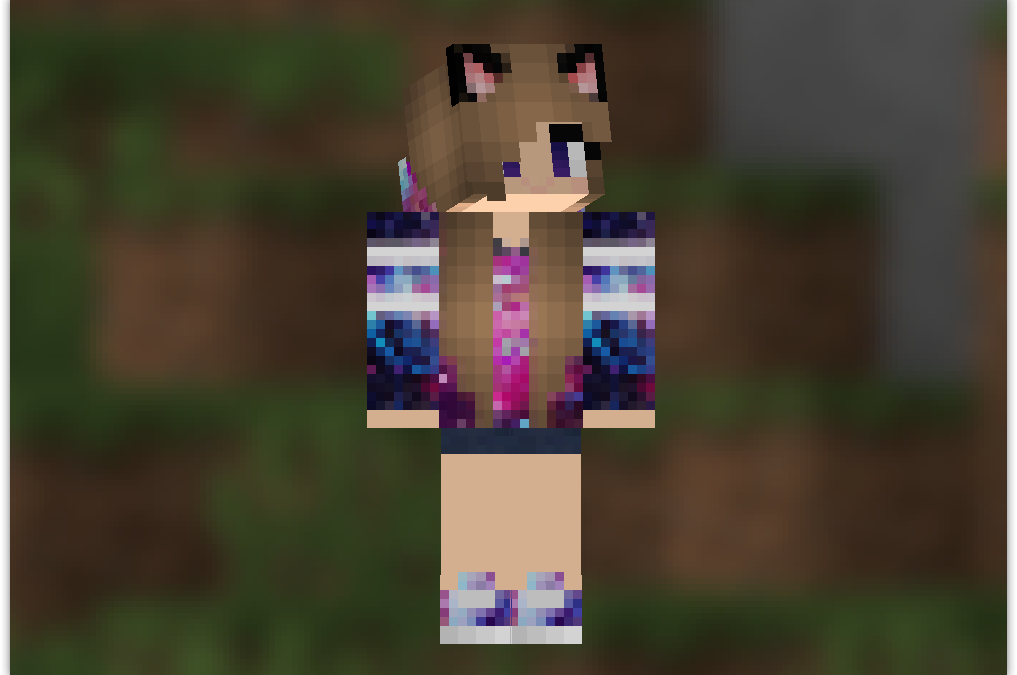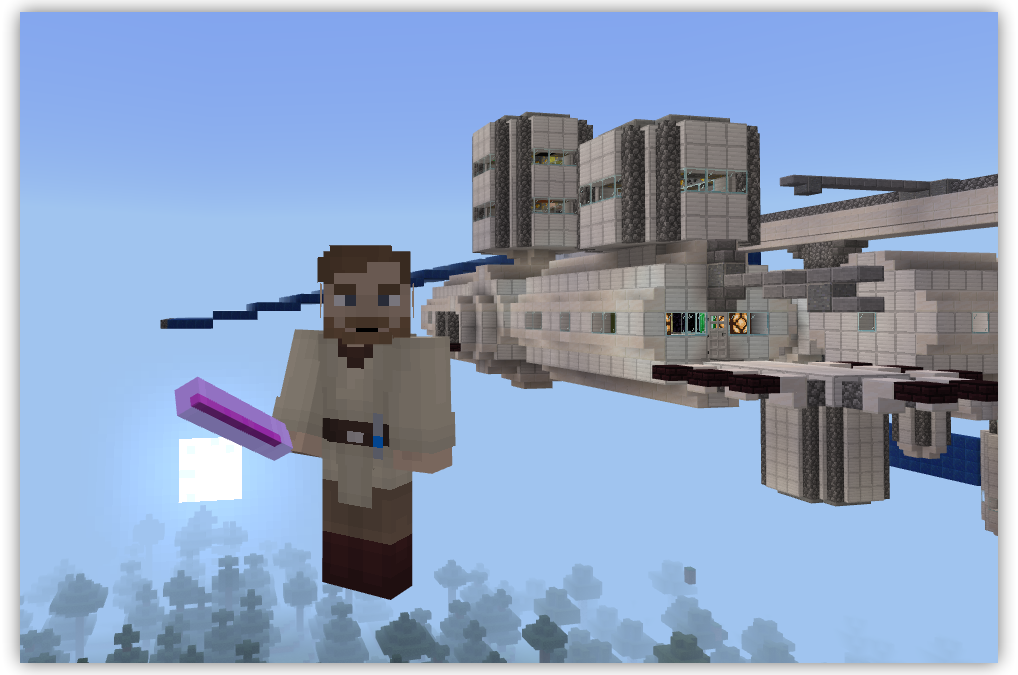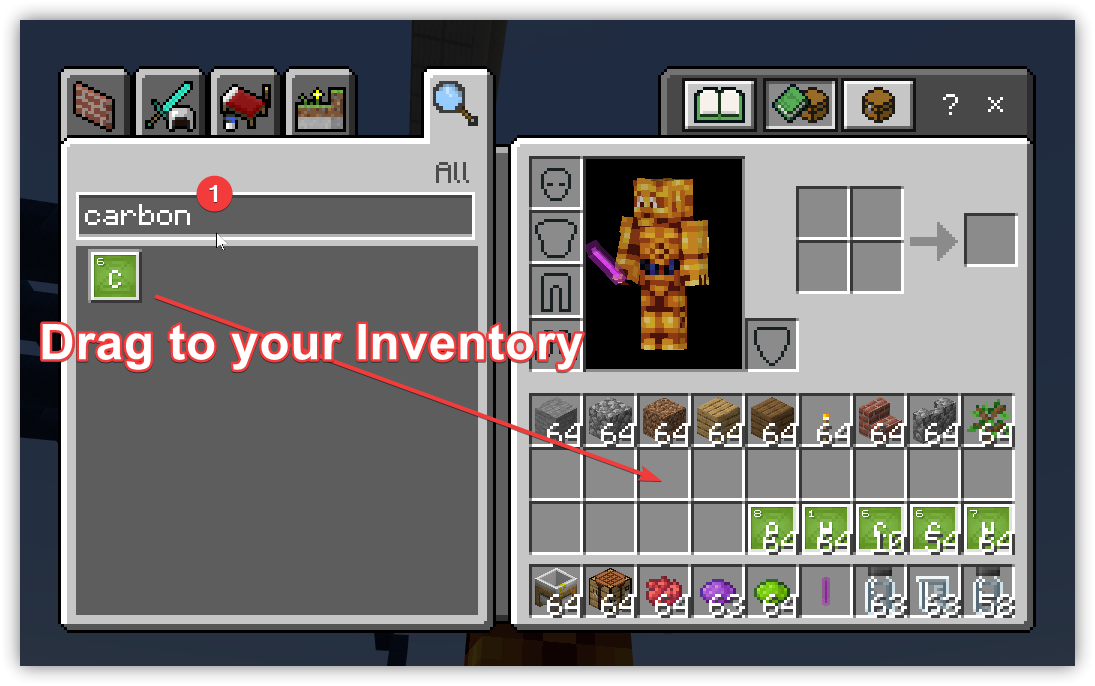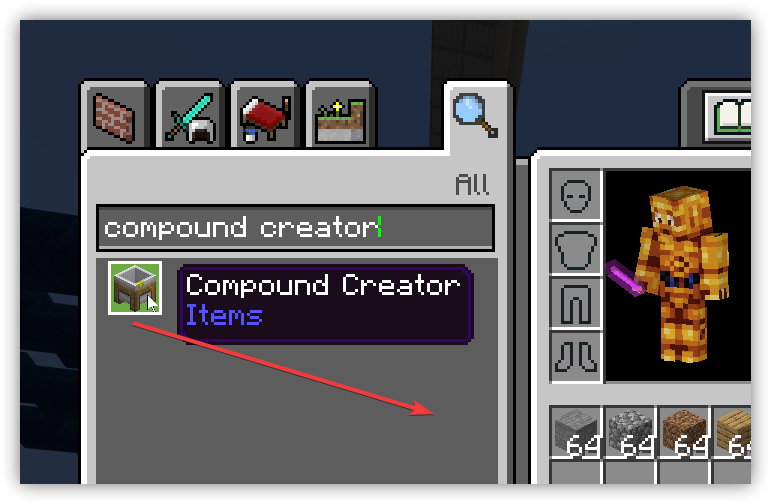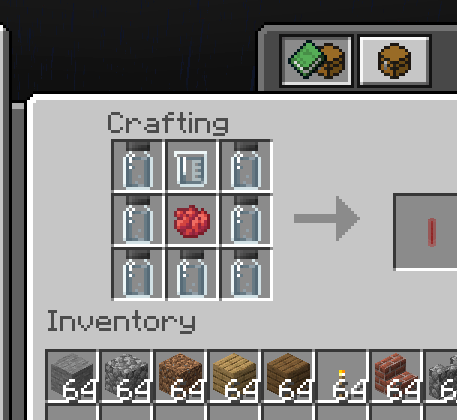Minecraft Movie Skin Pack Minecraft Education This guide shows you how you can customize your appearance in Minecraft: Education Edition to characters from the Minecraft Movie. If you want to do this on your iPad see the guide HERE Minecraft Education Edition requires...
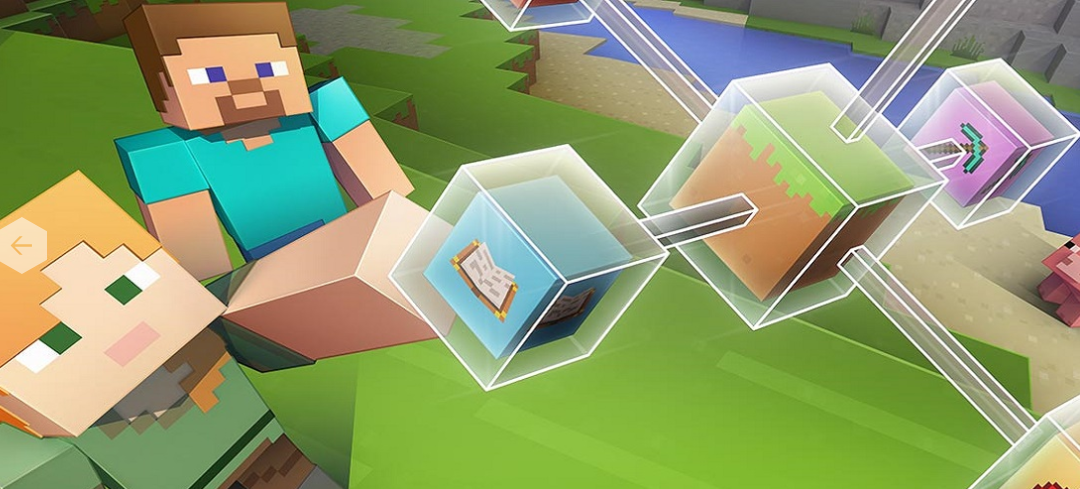
Minecraft: Education Edition – Free Skins Download
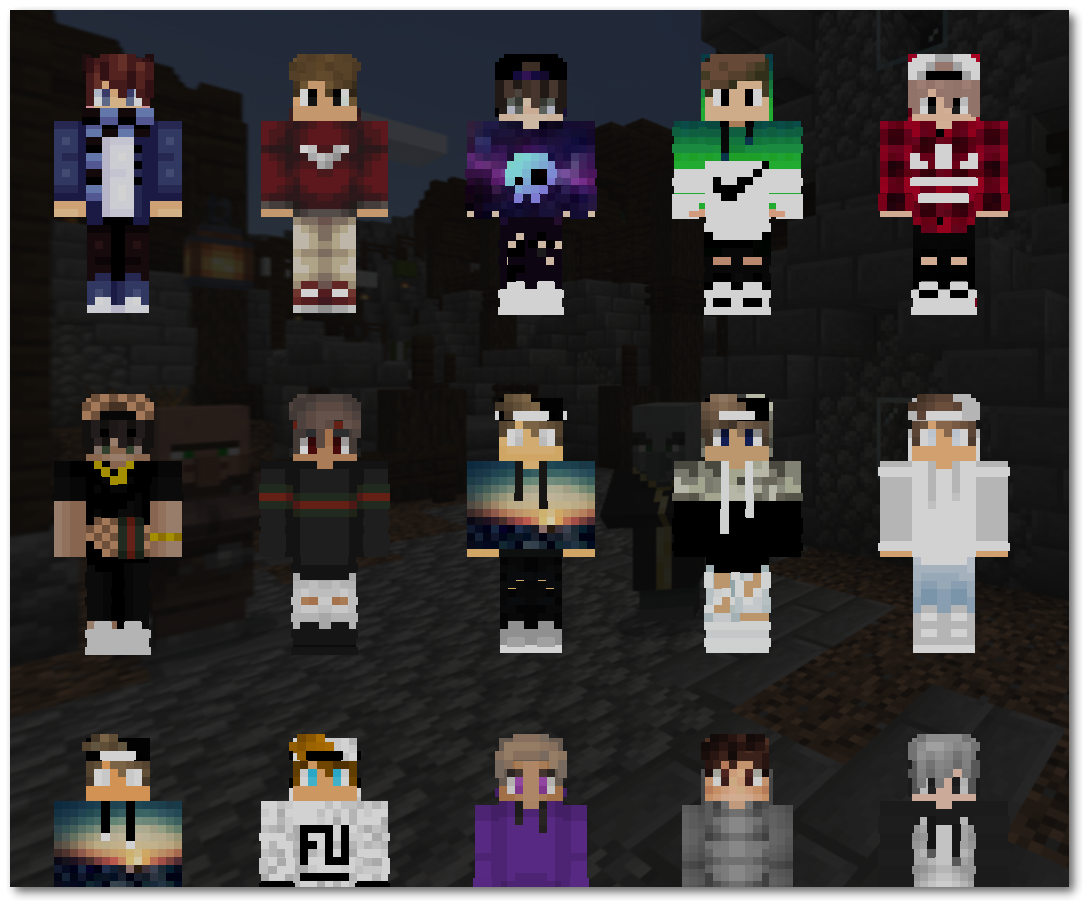
Minecraft Education Edition won’t let you install custom skins – but there are a couple of ways for you to do that yourself.
NEW!!! – Checkout the new skinpacks I have created to import into Minecraft Education. NRL Rugby League and some Formula 1 Minecraft Education skins – Minecraft Education skinpacks
Are you bored with the default skins that come with Minecraft Education Edition?
Create your own custom skin
Now you can follow this link and you can create a custom skin
Download a custom skin pack
There are a few skinpacks I have created based on the NRL Rugby League competition and also Formula 1. Check out the Minecraft Education skinpacks link in the menu.
You can also click the link below to download a pack of casual skins which you can import into Minecraft Education Edition.
Download the MCPACK file, then double-click it to open in Minecraft Education Edition. If you have multiple versions of Minecraft installed on your device it would be easier to first open Minecraft Education Edition, then choose to Import the MCPACK file you downloaded.
Download Minecraft Education Casual Skin Pack
Download the skinpack click here – Casual-Skins MCPACK