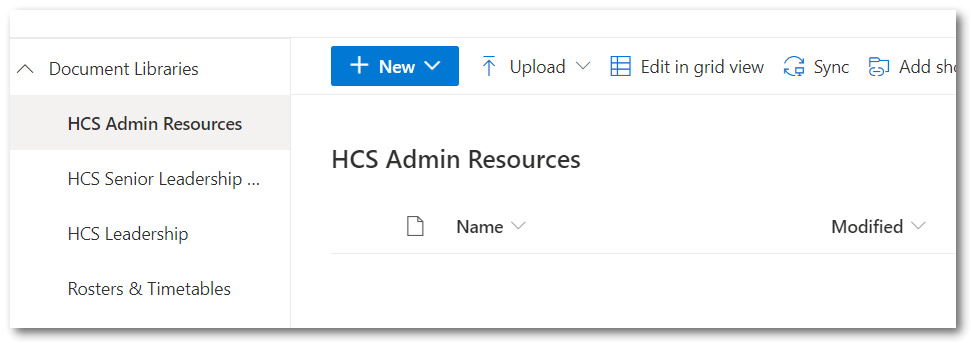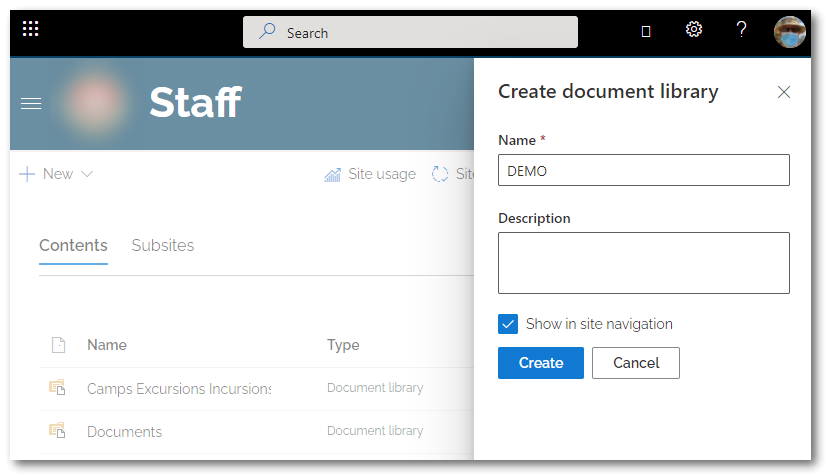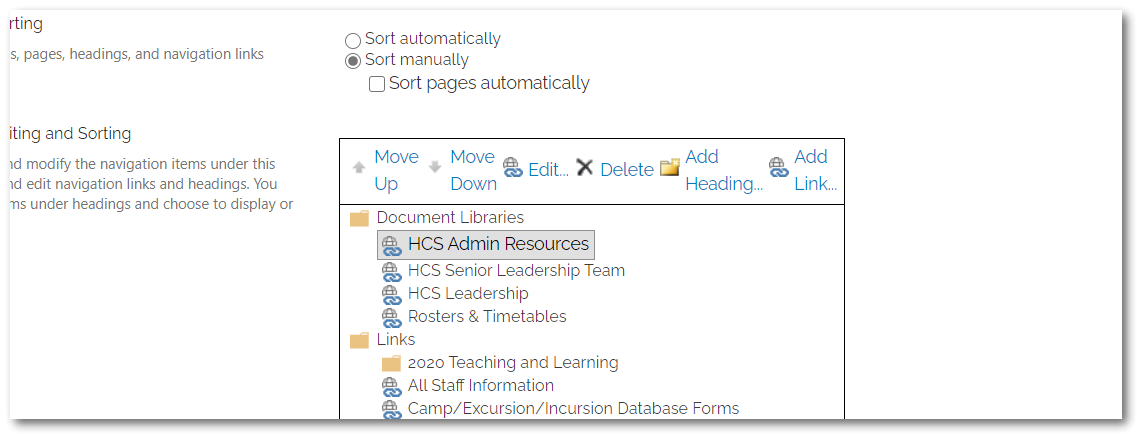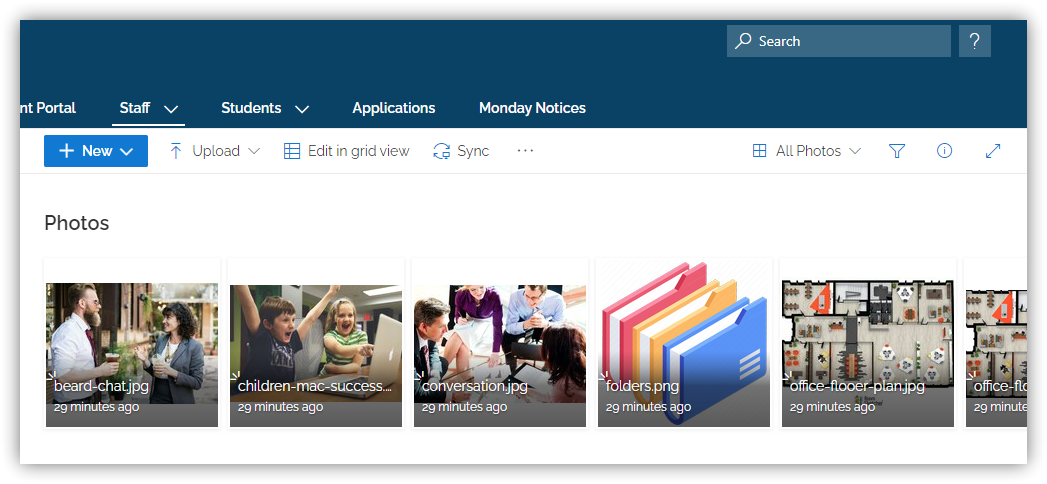
Sharepoint Modern – How to add a Picture Library
I wanted to create a Picture Library in SharePoint Modern but couldn’t find it as an App to add. Here’s how I solved the problem by creating a library containing images viewable as thumbnails.
Create a Picture Library displaying Thumbnails in SharePoint Modern
- Create a Document Library called Photos
- Open the new Library Settings – go to Advanced – choose Yes to Allow Management of Content Types
- Go back to Library Settings – under the Content types heading – click Change New button order and default content type
- Deselect the Document option, then Change Position from top of Picture to 1
- Open the Library – Use the Tiles view to see thumbnails of the images
- Save this new view as All Photos then set as default view
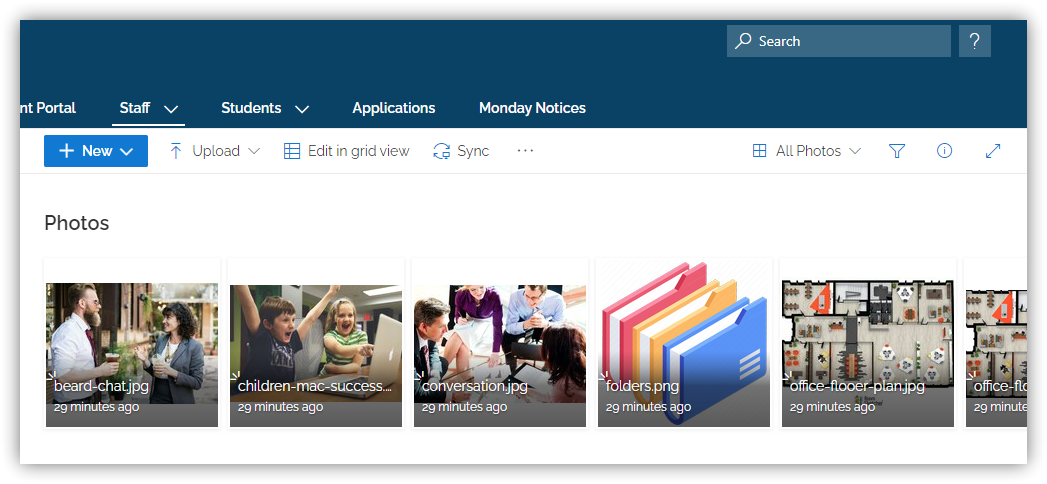
Tip – modify the View to display more than the 30 items by default