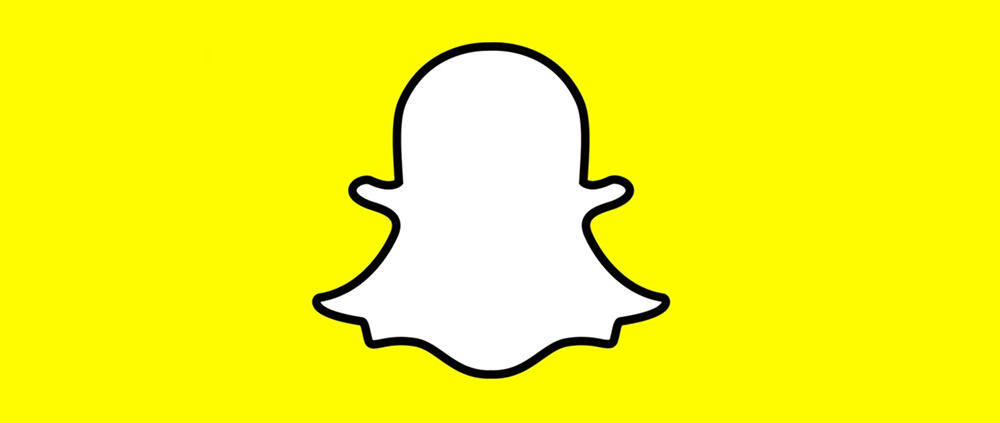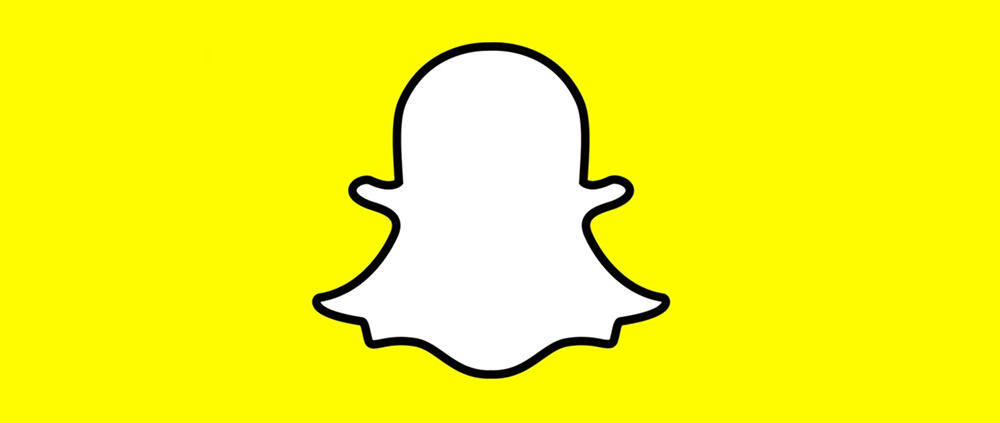
by @cdsmythe | Apr 3, 2016 | What is...?
What is Snapchat?
- Social media app
- Used for media sharing and chatting
- Use on your phone or tablet to live chat with friends or send them short video, text or audio messages which expire after a short time
Key Words:
- Snap – a short video or image shared between your Snapchat friends
- Friends – people you have connected Snapchat with
- Stories – a series of Snaps combined to tell your “story” over a 24 hour period
- Filters – easy buttons you can modify your Snaps with (including overlays)
- Memories – your collection of saved Snaps
- Trophy Case – snapchat awrds trophies when you meet certain achievements like: “Sent 10 Snaps”
- Snapcode – your Snapchat icon – looks like a yellow ghost.
- Chat – you
What can I use Snapchat for?
- Send short videos, photos and text to friends which expire after time
- Live Video or audio call friends
- Add overlaid text, clipart or drawing to photos and video
- Send Snaps to a selection of followers or save to your Story so all can view
- Your Story is a collection of Snaps saved in chronological order for 24 hours which all your friends can see
- Snapchat also publishes Stories from some media companies and for some special events
- You can choose to enable Memories, which now saves your Snaps
- Snapchat will notify you if someone takes a screenshot of one of your Snaps
How do I use Snapchat?
- Install on iPhone or Android
- Create an account
- Start following friends and contacts
- Swipe down
- Click the Add Friends button
- Allow Snapchat to access your Contacts
Sending Photos
- Start with sending someone a Photo
- tap the capture button
- Click the clock to set a duration
- Tap the icons top right to add: clipart, Text or to draw on the photo
- Click the Send button
- Choose which of your friends to send it to
- Click Send arrow
Sending Video
- Hold the capture button in the red circle grows as the video length does
- Swipe left or right to add filters (eg. location image, time, temperature, speed, image filters or to slowdown/speedup the video)
- Tap the screen to add Text
- Tap the Clipart or Draw icons to add effects
- Tap the speaker to mute the audio
- Click the Send button
- Choose which of your friends to send it to
- Click Send arrow
Adding face filters to video
- Long press on the face in the video
- Swipe through the available filters
- send
Snapchat ProTips:
- You can save your Snaps to Memories and keep them
- Make your Snaps interesting – what would you tell your friends about if they were there?
- When adding Text, type your text then tap the T icon again to select from additional text features
- When taking selfie photos Snapchat uses the screen as a front facing flash. Tap the lightning icon in the top left corner to activate
- Tap the screen twice to switch from front to rear camera
- Tap the screen to quickly skip through Stories
- To apply more than one Filter, choose the first, then tap and hold your finger on the screen while swiping to the second filter
- Secure your account with two step authentication. This means a SMS code will be sent to you when you login and out (not when you open and close) the app
- Add extra Text to Snaps by creating in Notes and copying/pasting into the text box in Snapchat
- Turn on Travel Mode to save data – Swipe Down > Settings > Manage > Travel Mode – turn on
- When adding Friends try “Add Nearby” – if everyone opens Add Nearby they will be visible
- Also, take a photo of the persons Snapcode and use that to add them
- Personalise your Snapcode. Swipe down, tap the Snapcode, tap the capture button and Snapchat will capture 5 images as an animation to use in your Snapcode
Security and Privacy:
- Keep default settings of who can contact you as Friends
- You can Block users
- Third party apps can be used by others to save Snaps they’ve received – Snapcrack
Links