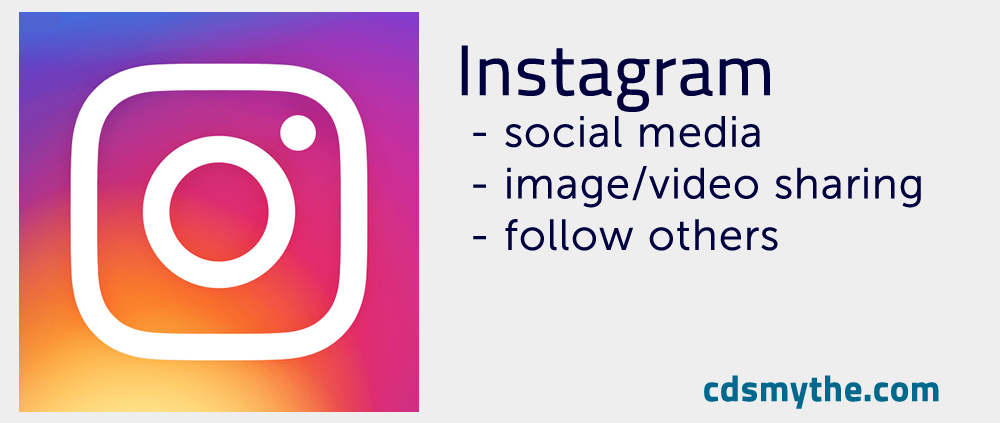What is Twitter?
- Social media website
- Share posts 140 characters in length
- Posts can contain images, links, video, animated gifs
Key Words:
- Tweets – messages you post on Twitter
- Twitter handle – your username eg. @cdsmythe
- @ – this symbol appears before a username eg. @cdsmythe
- Twitter Feed – the scrolling list of Tweets you see from people you follow
- Twitter Followers – the collection of people you have “Followed” on Twitter. You will see their Tweets in your Twitter Stream
- RT – retweet, click “Retweet” to send a Tweet you are reading to your Twitter Followers
- Hashtags – hashtags enable you to find groups around a topic eg #Rio2016, #Holden, or #learning
What can I use Twitter for?
- Getting information – follow others and see what they post in the Home stream of Tweets
- Sharing information – found something worth sharing? Send a Tweet out with info, link, image
- Following Hashtags # – hashtags are tags people put in their posts so they can be searched for and appear in a stream of their own. Follow the hashtag #elearning to find all posts containing that tag to see what people are saying
- Connect with others – follow people with similar interests or who work in the same sphere as you. Build your own network of people you follow and who follow you
- Tweets are Public
- Direct messages with people who follow you are private
How do I use Twitter?
- Create an account (free)
- Add a photo – don’t be a Egg
- Add something to your profile
- You can set your Tweets as Public or Private – Public is default as that’s why most people go on Twitter
- Search for and follow friends or work colleagues
- Follow experts and recommended Tweeters (if they follow you then follow them back!)
- If people you know and work with follow you, follow them back
- See who those people follow and follow anyone who looks interesting
- Start sharing some useful articles from the WWW and include an appropriate hashtag
- Don’t use too many hashtags in a Tweet
- Add your Twitter username to email signatures and blogs
- You can Block people following you that you don’t want to follow you
- Use Twitter Moments to easily follow the biggest stories on Twitter
- In a Tweet you can add a Poll to gather some info or just have some fun
- Check Notifications – it’ll show who’s followed you, retweeted you and other activity
Twitter Pro Tips:
- Retweet and Like tweets to gain followers
- Find and use some hashtags in your tweets
- User other web tools like Buffer, Tweetdeck or Hootsuite to setup scheduled Tweets
- Try and include an image in your Tweets – it makes them stand out more in the tweet stream
- Limit your posts to 120 characters. 140 is the maximum, but you want to leave room for others to retweet you
- Don’t just retweet everyone else’s posts, be original. Keep it balanced
- Organise the people you follow into Lists – they will get notified so keep the List names positive
- Be a happy Tweeter. No one likes a
- Other apps integrate with Twitter – try Periscope (streaming video)
- When pasting Links into a Tweet use a URL shortener like Tiny.cc or Bit.ly to get more text in
Some useful Hashtags:
#arted – art education
#aussieED – Australian teachers (Sunday night chat)
#earlyed – early education
#edapp – educational apps
#edchat – global education discussions
#edtech – educational technology discussions
#edu – education in general
#elearn – elearning
#FNQed – Far North Queensland educators
#gtchat – gifted and talented chat
#iPadEd – iPads in education
#mlearn – mobile learning
#MSFTeduchat – Microsoft in education chat (weekly)
#pegeeks – phyed teachers
#slide2learn – iOS devices in learning