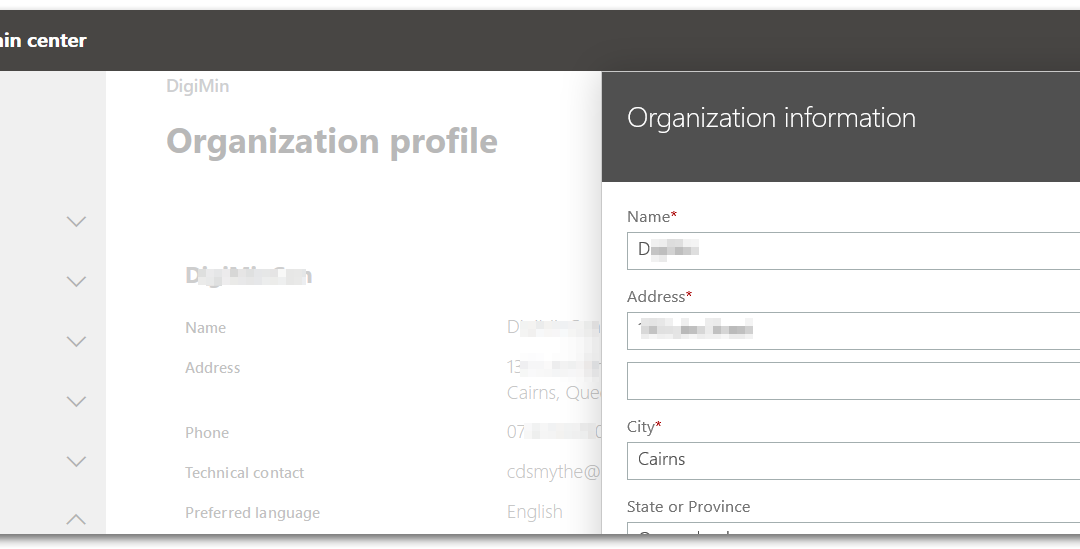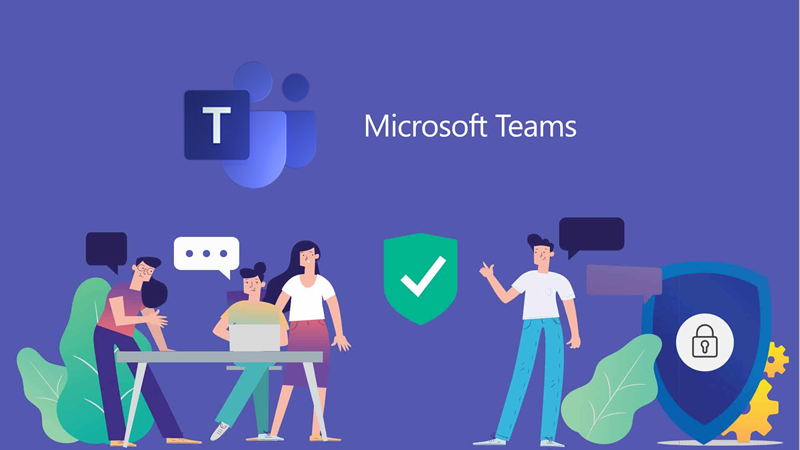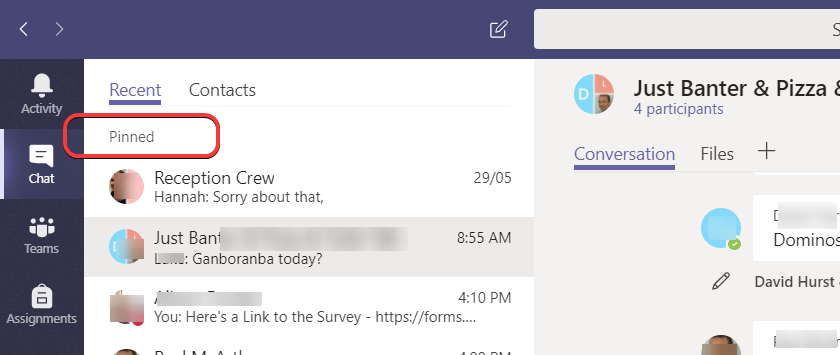Microsoft offers limited free access to Microsoft Teams. Yep, you can setup Teams as an organisation for free and at the moment add up to 300 Members including yourself to Teams.
I went ahead and did this, rushed through the setup just to see if it was true……… and then a few weeks later realised that the name of the Organisation I used was not what I wanted to run with.
If you ended up in the same spot as me – here’s how I was able to change the name of the Teams Organisation.
- login to http://account.activedirectory.windowsazure.com/
- use the Office 365 account used to setup Teams
- click the profile picture top right and make a note of the “admin@[yourdomain].onmicrosoft.com” login address (pity you cant copy it)
- use that address and login to https://portal.office.com (I had to reset my password)
- click the Admin icon
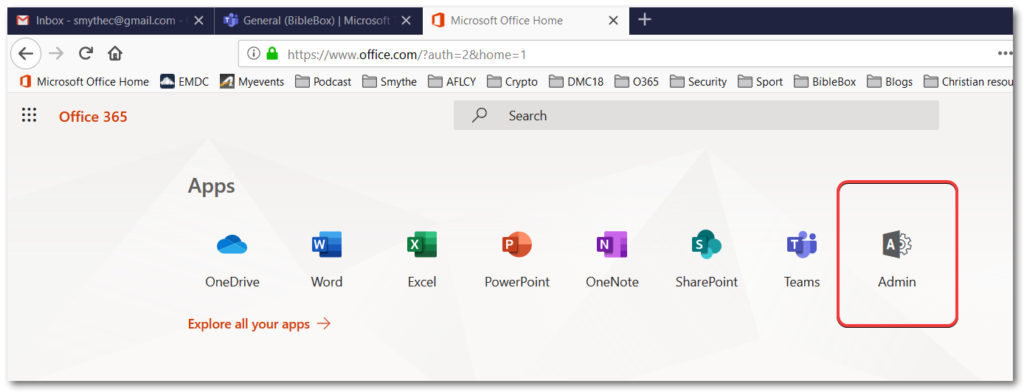
- Login again using the “admin@[yourdomain].onmicrosoft.com” login address
- click the Show All link
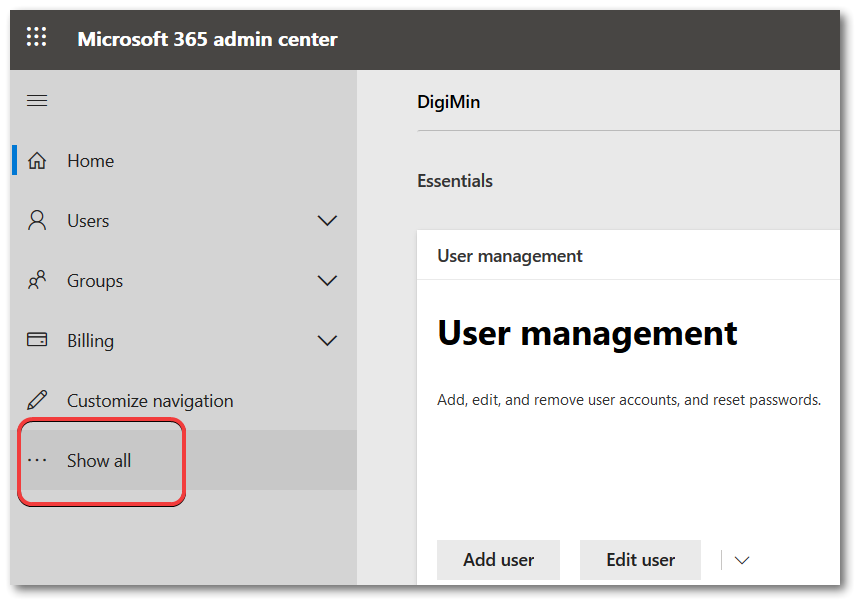
- click Settings and Organization Profile
- Next to Organization Profile click Edit and complete the form – remember to click the Save button
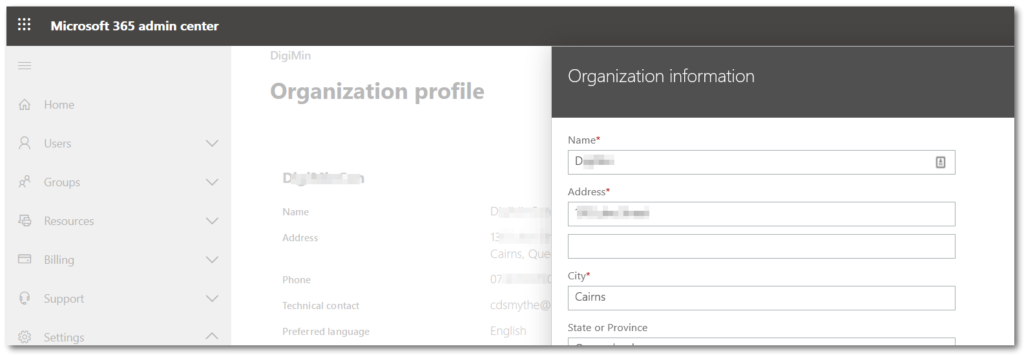
There you go! If that was helpful Tweet this for someone else! 🙂